
Kubernetes is an open-source tool for orchestrating container workloads that complies with OCI. As a container orchestrator, Kubernetes facilitates the scaling and management of containerized applications by automating the deployment of containers across many platforms. In this guide, we’ll walk through the steps to install Kubernetes on Ubuntu 22.04.
Why Install Kubernetes on Ubuntu?
1. Compatibility and Stability
Ubuntu is one of the most popular Linux distributions, known for its stability and compatibility with a wide range of software. Kubernetes, a powerful container orchestration platform, runs smoothly on Ubuntu, making it a preferred choice for developers and system administrators.
2. Strong Community Support
Ubuntu has a large and active community that continuously contributes to its development and support. This ensures that you can easily find resources, tutorials, and troubleshooting help when installing and managing Kubernetes on Ubuntu.
3. Regular Updates and Security Patches
Canonical, the company behind Ubuntu, provides regular updates and security patches. This makes Ubuntu a reliable and secure operating system for running Kubernetes clusters, ensuring that your infrastructure is protected against vulnerabilities.
4. Easy Installation and Setup
Ubuntu offers simple package management through apt, making the installation of Kubernetes straightforward. Tools like kubectl, kubeadm, and kubelet are readily available in the Ubuntu repositories, streamlining the setup process.
5. Integration with Cloud Platforms
Ubuntu is widely supported by major cloud service providers like AWS, Google Cloud, and Azure. This makes it easier to deploy and manage Kubernetes clusters in a hybrid or multi-cloud environment, providing flexibility and scalability.
Section 1: Prerequisites
Before we begin the installation process, let’s ensure that your system meets the necessary prerequisites. To follow this tutorial, you will need:
- A machine running Ubuntu 22 (the latest LTS version).
- Administrative access to your Ubuntu 22 machine.
- Basic familiarity with the command line.
Section 2: Installing Docker
Kubernetes relies on containerization, and Docker is the most popular containerization platform. Let’s start by installing Docker on your Ubuntu 22 machine. Follow these steps:
Step 1: Update your system’s package index.
# sudo apt update

# sudo apt install docker.io
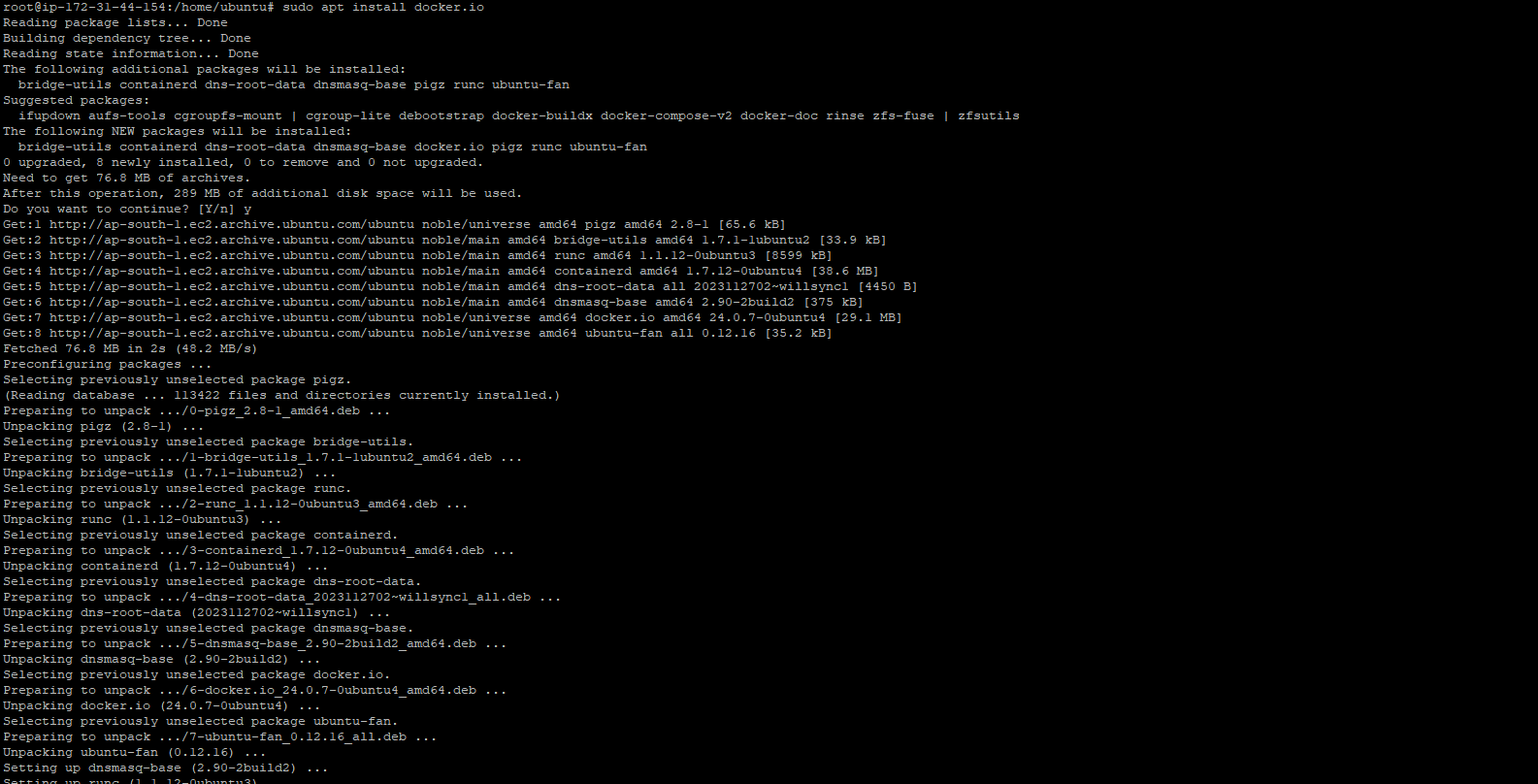
Step 2: Start and enable the Docker service.
# sudo systemctl start docker
# sudo systemctl enable docker
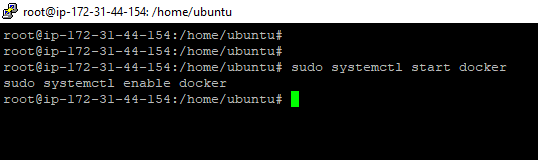
Step 3: Verify the installation by running a test container.
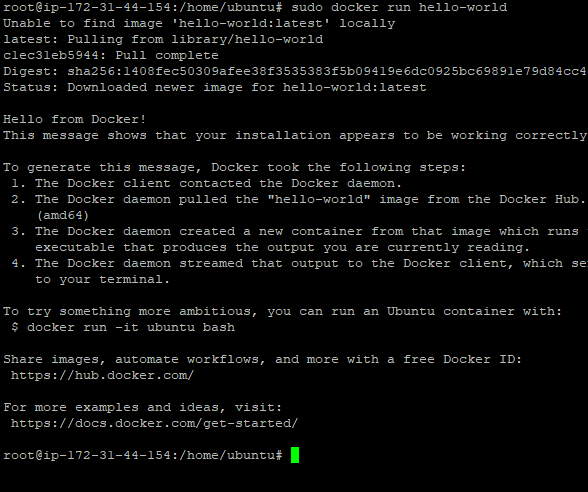
Section 3: Installing Kubernetes on Ubuntu 22.04
Once Docker is installed and configured, we can proceed with the installation of Kubernetes on Ubuntu 22.04. Kubernetes uses various components to manage and orchestrate containers. Follow these steps to install Kubernetes on Ubuntu 22:
Step 1: Add the Kubernetes on Ubuntu 22.04 repository and import the repository’s GPG key.
curl -s https://packages.cloud.google.com/apt/doc/apt-key.gpg | sudo gpg –dearmour -o /etc/apt/trusted.gpg.d/kubernetes-xenial.gpg
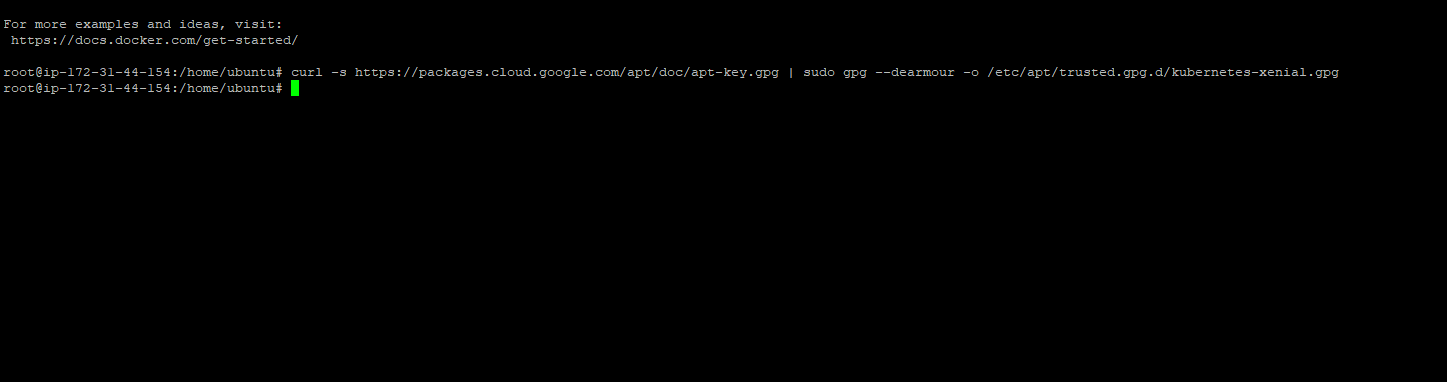
Step 2: Add the Kubernetes repository.
sudo apt-add-repository “deb http://apt.kubernetes.io/ kubernetes-xenial main”

Step 3: Install the necessary packages for Kubernetes.
# sudo apt update
# sudo apt install kubeadm kubelet kubectl
# sudo apt-mark hold kubelet kubeadm kubectl
Step 4: Initialize the Kubernetes on Ubuntu 22.04 cluster using the kubeadm tool.
sudo swapoff –a
# sudo sed -i ‘/ swap / s/^\(.*\)$/#\1/g’ /etc/fstab
# sudo kubeadm init
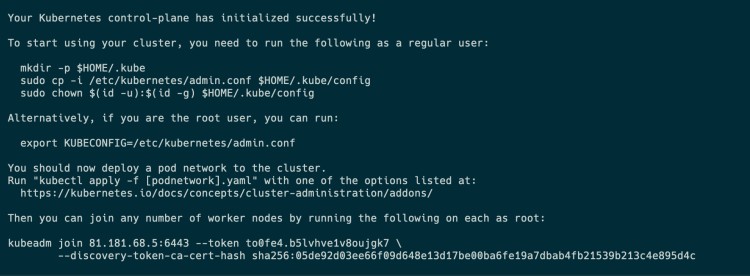
Section 4: Configuring Kubernetes on Ubuntu 22.04
After successfully installing Kubernetes on Ubuntu 22.04, it’s time to configure it to suit your requirements. Here are some important configurations you should consider:
Setting up cluster-wide DNS with CoreDNS: Kubernetes uses CoreDNS for cluster DNS management. To set it up, follow the official Kubernetes documentation.
Securing your cluster with SSL/TLS certificates: Protect your cluster by configuring SSL/TLS certificates. Refer to the Kubernetes documentation for detailed instructions.
Managing resource allocation and limits: Define resource requests and limits for your applications to ensure optimal performance. Use resource specifications such as CPU and memory limits in your pod configurations.
Configuring persistent storage with persistent volumes: Enable persistent storage for your applications by creating persistent volumes and volume claims. This allows data to persist even if pods are restarted or rescheduled.
Enabling monitoring and logging for your cluster: Install monitoring and logging solutions such as Prometheus and Elasticsearch to gain insights into your cluster’s health and troubleshoot issues effectively.
Section 5: Deploying Applications on Kubernetes
With Kubernetes on Ubuntu 22.04 up and running, you can now deploy applications onto your cluster. Here’s a simplified example of deploying a sample application:
Step 1: Create a deployment YAML file (e.g., app-deployment.yaml) with the desired specifications for your application. This is an example of a Nginx app:
With Kubernetes on Ubuntu 22.04 up and running, you can now deploy applications onto your cluster. Here’s a simplified example of deploying a sample application:
Step 1: Create a deployment YAML file (e.g., app-deployment.yaml) with the desired specifications for your application. This is an example of a Nginx app:
apiVersion: apps/v1 kind: Deployment metadata: name: nginx-deployment spec: replicas: 3 selector: matchLabels: app: nginx template: metadata: labels: app: nginx spec: containers: – name: nginx image: nginx:latest ports: – containerPort: 80
Explanation of the YAML file:
The YAML file specifies a Deployment resource with the name “nginx-deployment”.
The replicas field is set to 3, which means three instances (pods) of Nginx will be created.
The selector field selects the pods to manage based on the labels. In this case, it selects pods with the label app: nginx.
The template section describes the pod template used to create new pods.
The labels field specifies the labels for the pods. In this case, the label app: nginx is assigned.
The containers section lists the containers within the pod.
The container name is set to “nginx”.
The image field specifies the Nginx container image to be used. In this case, it uses the latest version of the official Nginx image.
The ports section defines the port configuration for the container. In this example, port 80 is exposed.
Remember to customize the YAML file according to your application’s requirements, such as updating the deployment name, container image, ports, and any additional configuration needed.
Step 2: Apply the deployment to your cluster using the kubectl command.
# kubectl apply -f app-deployment.yaml
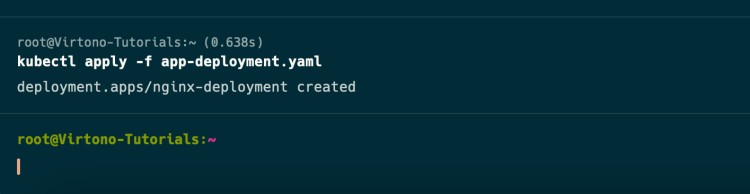
Step 3: Monitor the deployment and check its status.
# kubectl get deployments
# kubectl get pods
# kubectl get deployments
NAME READY UP-TO-DATE AVAILABLE AGE
nginx-deployment 0/3 3 0 2m14s
Summing Up
You’ve successfully installed Kubernetes on Ubuntu 22.04! You can now start deploying and managing your containerized applications using Kubernetes. This setup provides a solid foundation for further exploring Kubernetes features and scaling your infrastructure
Frequently Asked Questions
Q1: How to install Kubernetes on Ubuntu 22.04?
Ans: To install Kubernetes on Ubuntu 22.04, follow these steps:
- Update your system: `sudo apt-get update && sudo apt-get upgrade -y`.
- Disable swap: `sudo swapoff -a`.
- Install Docker: Use `apt-get` to install Docker and its dependencies.
- Install Kubernetes components: Add the Kubernetes apt repository, then install `kubeadm`, `kubelet`, and `kubectl`.
- Initialize Kubernetes: Run `sudo kubeadm init`.
- Configure `kubectl`: Copy the admin config file to your user directory.
- Deploy a pod network (e.g., Flannel).
- Verify the installation with `kubectl get nodes`.
Q2: How to install Kubernetes on Ubuntu offline?
Ans: In Ubuntu, Installing Kubernetes offline requires pre-downloading all necessary packages and dependencies. Here’s a general approach:
- Download Kubernetes packages (`kubeadm`, `kubelet`, `kubectl`) and their dependencies from an online machine.
- Transfer the packagesto the offline Ubuntu system.
- Install Docker** offline by downloading the Docker packages.
- Install Kubernetes packages using `dpkg` or `apt` with the local files.
- Configure and initialize Kubernetes as you would in an online installation.
Q3: How to check if Kubernetes is installed on Ubuntu?
Ans: To check if Kubernetes is installed on your Ubuntu system:
- Run `kubectl version –client` to verify `kubectl`.
- Check if `kubelet` is running: `systemctl status kubelet`.
- Use `kubeadm version` to verify `kubeadm`.
- Additionally, you can list Kubernetes components with `dpkg -l | grep -E ‘kubeadm|kubectl|kubelet’`.
Q4: Can I install Kubernetes locally?
Ans: Yes, you can install Kubernetes locally on your machine. For a single-node cluster, you can use `kubeadm` on Ubuntu to set up a local Kubernetes environment. Alternatively, tools like **Minikube** or **Kind** (Kubernetes IN Docker) are specifically designed to run Kubernetes locally for development and testing purposes.
Q5: Does Kubernetes use Docker?
Ans: Kubernetes traditionally used Docker as its container runtime, but it now supports several container runtimes, including containerd and CRI-O. Docker itself is no longer directly supported by Kubernetes as of version 1.20, but Docker’s underlying components (containerd) are still used by Kubernetes. If you install Docker on your system, Kubernetes will use containerd to manage containers.
