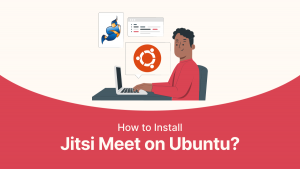
Jitsi Meet is a cost-free, open-source video conferencing solution loaded with a range of features, including top-notch encryption, exceptional audio quality, privacy assurance, and widespread cross-platform accessibility.
Also, with the help of Jitsi Meet, you can seamlessly set up a stunning video conferencing service of your own. In this blog let’s understand how to install Jitsi Meet on Ubuntu:
Why Install Jitsi Meet on Ubuntu?
Let’s check out some vital reasons that speak about why you need to install Jitsi Meet on Ubuntu:
1. Open Source
Jisti Meet is an project that means you can have full access to the source code and can personalize it to meet your specific requirements without charging licensing charges.
2. Privacy and Security
Hosting your own Jitsi meet server can make sure that your communications are secure and private as you have more control over the data and server. This is specially vital for individuals and businesses that are more concerned about the privacy.
3. Cost-effective
Operating and running Jitsi Meet on your server can be more cost-effective than subscribing to commercial video conferencing services, especially for businesses with large-scale communication requirements.
4. No Accounts Needed
Jitsi Meet enables users to join or start meetings without creating an account, making it more accessible and reducing barriers to entry.
5. Integration with other Tools
Jitsi Meet can be easily integrated with other services and tools like Google Calendar, Slack, and Microsoft outlook, enhancing collaboration and productivity.
How to Install Jitsi Meet on Ubuntu?
Requirements
-Before getting started, make sure you have the following:
-A server operating on Ubuntu 22.04.
-Administrative rights on the server.
-A domain name that directs to your server’s IP address.
Step 1: Update Your System
First, open your terminal and ensure your system is up-to-date with the latest packages:
# sudo apt update
# sudo apt upgrade
Step 2: Installing Jitsi Meet
Jitsi Meet isn’t available in the default Ubuntu repositories but provides its own. Incorporate the Jitsi repository into your system:
# sudo sh -c “echo ‘deb https://download.jitsi.org stable/’ > /etc/apt/sources.list.d/jitsi-stable.list”

# wget -qO – https://download.jitsi.org/jitsi-key.gpg.key | sudo apt-key add –

Update your package list and install Jitsi Meet:
# sudo apt update
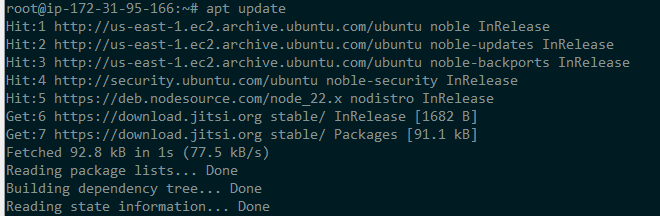
# sudo apt install jitsi-meet -y
Throughout the setup process, you will be asked to provide the hostname for your Jitsi Meet instance. Input the domain name that you’ve directed towards your server.
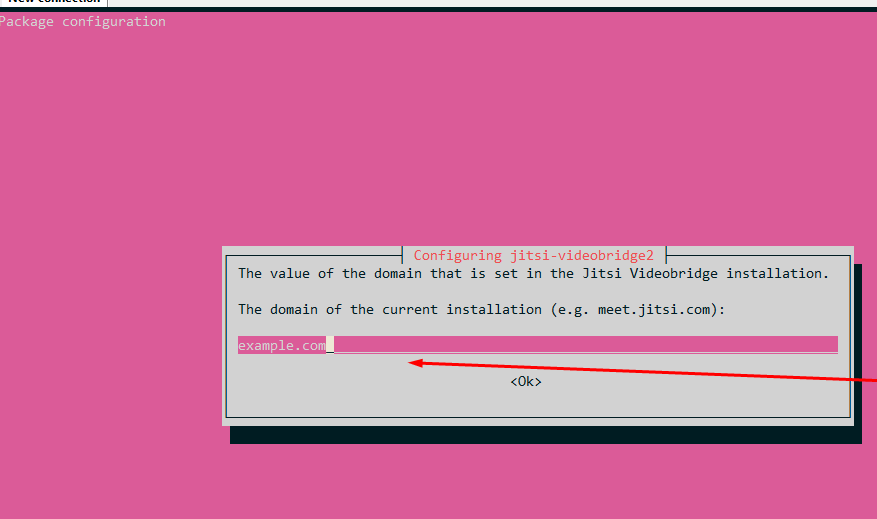
Step 3: Establish SSL Certificate
To ensure secure communication, an SSL certificate is required. You can easily create a Let’s Encrypt certificate by executing:
# sudo /usr/share/jitsi-meet/scripts/install-letsencrypt-cert.sh
Follow the instructions provided, and an SSL certificate will be set up and configured for your domain.
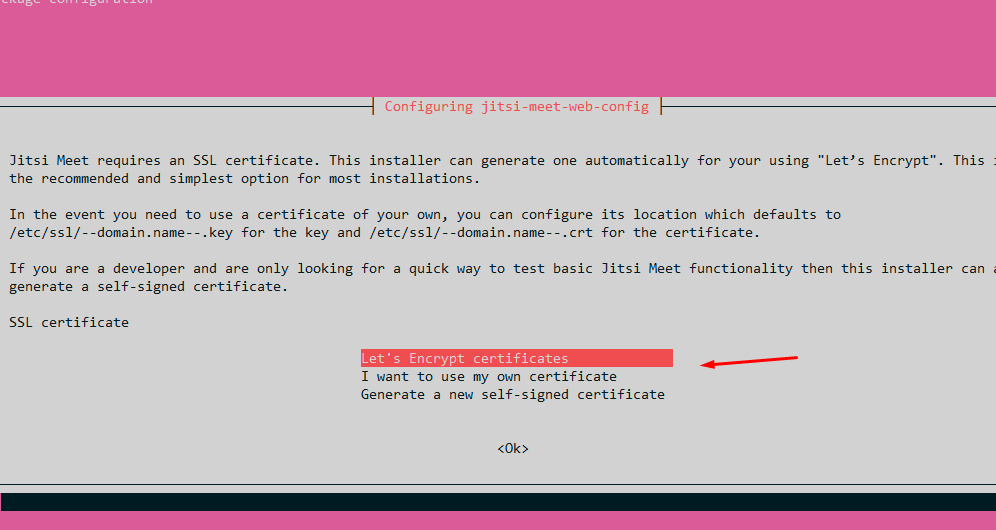
Step 4: Adjust Jitsi Meet Settings
Post-installation, you may wish to modify some settings for enhanced performance or security. The configuration files can be found in /etc/jitsi. The primary ones include:
/etc/jitsi/meet/[your-domain]-config.js for client-side configurations.
/etc/jitsi/videobridge/sip-communicator.properties for server-side configurations.
Step 5: Verify Your Configuration
It’s time to evaluate your Jitsi Meet server. Launch a web browser and navigate to your Jitsi Meet domain. The Jitsi Meet web interface should be visible. Initiate a new meeting and ask others to join to assess the video and audio.
Summing Up
Therefore, installing Jitsi Meet on Ubuntu offers a secure, flexible, and cost-effective solution for video conferencing tailored to your specific requirements. To install Jitsi Meet on Ubuntu, follow the above-mentioned steps, which will make your installation process more manageable.
Frequently Asked Questions
Q 1: How to run jitsi on Linux?
Ans: To run Jitsi on Linux ,
1. Update Package List:
sudo apt update
2. Install Dependencies:
sudo apt install -y gnupg2 curl
3. Add Jitsi Repository:
curl https://download.jitsi.org/jitsi-key.gpg.key | sudo gpg –dearmor > /usr/share/keyrings/jitsi-keyring.gpg
echo ‘deb [signed-by=/usr/share/keyrings/jitsi-keyring.gpg] https://download.jitsi.org stable/’ | sudo tee /etc/apt/sources.list.d/jitsi-stable.list
4. Install Jitsi Meet:
sudo apt update
sudo apt install -y jitsi-meet
Q 2: Is Jitsi Meet free?
Ans: Yes, Jitsi Meet is completely free to use. It is an open-source project, and there are no licensing fees or subscription costs associated with using it.
Q 3: Is Jitsi better than zoom?
Ans: Jitsi Meet provides a higher level of privacy and security, especially when self-hosted, as it allows you to control the server and data.
Q 4: Is Jitsi better than Google meet?
Ans: Jitsi Meet offers more control over privacy, particularly with a self-hosted instance, compared to Google Meet, which is a part of the Google ecosystem.
