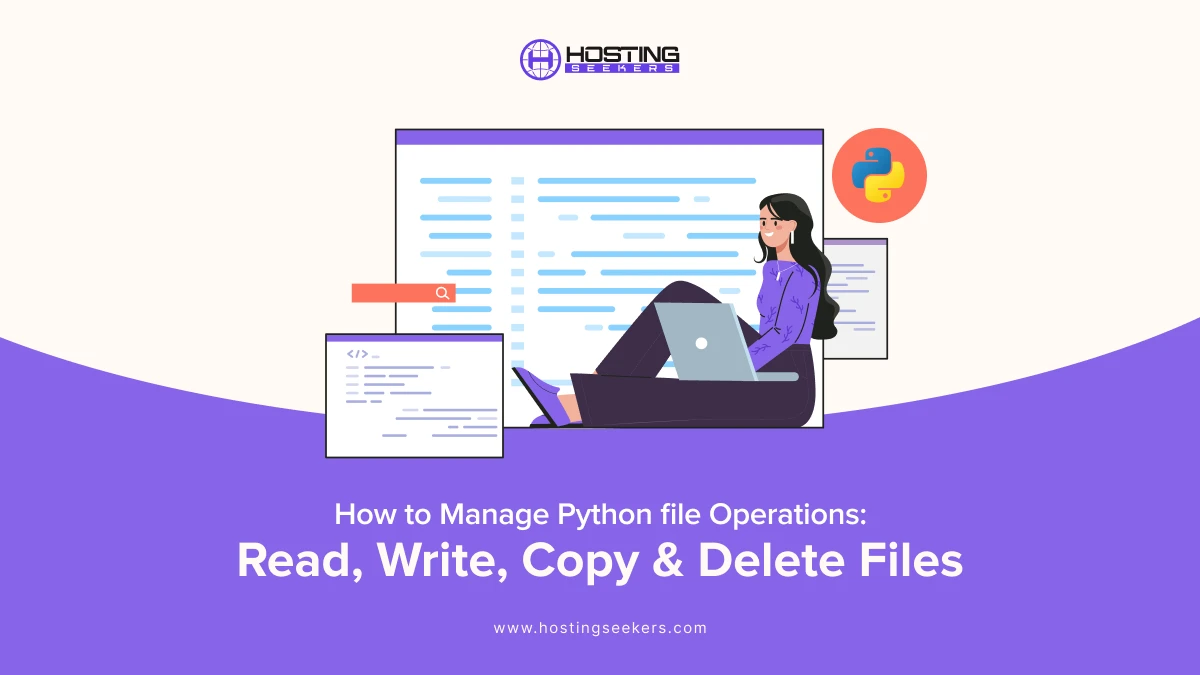
File operations are an essential component of programming, enabling developers to interact seamlessly with the file system, manage persistent data storage, and process extensive datasets efficiently. Python, renowned for its simplicity and versatility, provides a rich set of built-in functions and methods for handling files. In this guide we will explore the steps to manage python files to read, write, copy and delete files.
What are Files in Python?
In Python, a file is a named entity, either on disk or in memory, used to manage and store data. Files serve various purposes, such as reading and writing data, storing configurations, logging information, and more.
Python provides the built-in open() function, which simplifies interacting with files and folders. Files can vary in size, and Python offers multiple techniques and methods to determine a file’s size efficiently.
Steps to Manage Python Files: Read, Write, Copy & Delete Files
Here’s a step-by-step guide to manage file operations like reading, writing, copying, and deleting in Python:
1. Reading Files in Python
Reading files is one of the most common operations in Python. The open() function allows you to access files and extract their contents.
Steps to Read a File:
1. Use the open() function with the mode ‘r’ (read mode).
2. Use methods like .read(), .readline(), or .readlines() to access the file content.
3. Close the file to release resources. Alternatively, use a with statement to handle automatic closure.
Example: Reading a File
# Reading the entire file content
with open(‘example.txt’, ‘r’) as file:
content = file.read()
print(content)
Reading Line by Line
# Reading file line by line
with open(‘example.txt’, ‘r’) as file:
for line in file:
print(line.strip())
Important Tips:
Use .read() for small files to load the entire content.
Use .readline() or iterate through the file for larger files to avoid memory issues.
2. Writing to Files in Python
Writing to files allows you to store data or overwrite existing content. Python supports modes such as ‘w’ (write mode) and ‘a’ (append mode) for this purpose.
Steps to Write to a File:
1. Open the file in write (‘w’) or append (‘a’) mode using open().
2. Use the .write() or .writelines() methods to add content.
3. Close the file to save changes.
Example: Writing to a File
# Writing new content to a file
with open(‘example.txt’, ‘w’) as file:
file.write(“This is a new line of text.”)
Appending Content
# Appending content to an existing file
with open(‘example.txt’, ‘a’) as file:
file.write(“\nThis is an additional line.”)
Important Tips:
Writing in ‘w’ mode will overwrite the file if it already exists.
Use ‘a’ mode to preserve existing data while adding new content.
3. Copying Files in Python
Copying files is essential when you need backups or duplicates. Python’s shutil module simplifies this process.
Steps to Copy a File:
1. Import the shutil module.
2. Use methods like shutil.copy() or shutil.copyfile() to copy files.
Example: Copying a File
import shutil
# Copying a file
shutil.copy(‘example.txt’, ‘example_copy.txt’)
Explanation:
shutil.copy(source, destination): Copies the file’s content and permissions.
shutil.copyfile(source, destination): Copies only the file content.
Important Tips:
Ensure the destination path is writable.
Handle exceptions for file not found or permission errors using try…except blocks.
4. Deleting Files in Python
Deleting files is another crucial operation for managing storage. The os module provides the necessary tools for this task.
Steps to Delete a File:
1. Import the os module.
2. Use os.remove() to delete the file.
3. Check if the file exists before attempting to delete it.
Example: Deleting a File
import os
# Deleting a file if it exists
if os.path.exists(‘example.txt’):
os.remove(‘example.txt’)
print(“File deleted successfully.”)
else:
print(“The file does not exist.”)
Important Tips:
Always verify file existence with os.path.exists().
Be cautious when deleting files to avoid unintentional data loss.
5. Advanced Techniques for File Management
In addition to the basic operations above, Python offers advanced techniques for better file management:
Using os Module for File Paths
The os module helps handle file paths across different operating systems.
import os
# Getting file size
file_size = os.path.getsize(‘example.txt’)
print(f”File size: {file_size} bytes”)
# Getting file directory
file_dir = os.path.dirname(‘example.txt’)
print(f”File directory: {file_dir}”)
Using Exception Handling
Always handle exceptions to ensure your program doesn’t crash during file operations.
try:
with open(‘nonexistent.txt’, ‘r’) as file:
content = file.read()
except FileNotFoundError:
print(“The file does not exist.”)
Temporary Files
Use the tempfile module to create temporary files that automatically get deleted.
import tempfile
# Creating a temporary file
with tempfile.NamedTemporaryFile(delete=True) as temp_file:
temp_file.write(b’Temporary content’)
print(f”Temporary file created: {temp_file.name}”)
6. Summary of File Modes
Here’s a quick reference for the different modes available in the open() function:
| Mode | Description |
|---|---|
| ‘r’ | Read mode (default). File must exist. |
| ‘w’ | Write mode. Overwrites the file if it exists. |
| ‘a’ | Append mode. Adds content to the end of the file. |
| ‘x’ | Exclusive creation. Fails if the file exists. |
| ‘b’ | Binary mode. Used for non-text files. |
| ‘t’ | Text mode (default). |
| ‘+’ | Read and write mode. |
Summing Up
By mastering this file operation, you will be well-equipped to manage and organize different file-related task in your python projects, from simple data storage to complex data processing pipelines. Understanding these errors can help you to debug your code more effortlessly and prevent issues like loss of data.
Frequently Asked Questions
Q 1. How to delete files in Python?
Ans. You can delete files in Python using the os module. Use os.remove(‘filename’) to delete a specific file. If you need to remove an empty directory, use os.rmdir(‘directory_name’). For deleting non-empty directories, use the shutil module’s shutil.rmtree(‘directory_name’).
Q 2. What is file management in Python?
Ans. File management in Python refers to handling file operations such as creating, reading, writing, appending, and deleting files. Python provides built-in functions and modules like open(), os, and shutil to perform file operations efficiently.
Q 3. What is the read() method in Python?
Ans. The read() method in Python is used to read the content of a file as a string. For example, file.read() reads the entire file’s contents. You can also specify the number of characters to read, like file.read(10), to read the first 10 characters.
Q 4. How do I delete files?
Ans. To delete files, use tools specific to your operating system or programming language. In Python, use os.remove() to delete a file. On Windows, you can use File Explorer, and on macOS or Linux, you can use Finder or the terminal with commands like rm filename.
Q 5. How to run a Python file?
Ans. To run Python file, open a terminal or command prompt, navigate to the file’s directory, and type python filename.py or python3 filename.py (depending on your Python version). Alternatively, use an IDE like PyCharm or VS Code to run he file directly.
