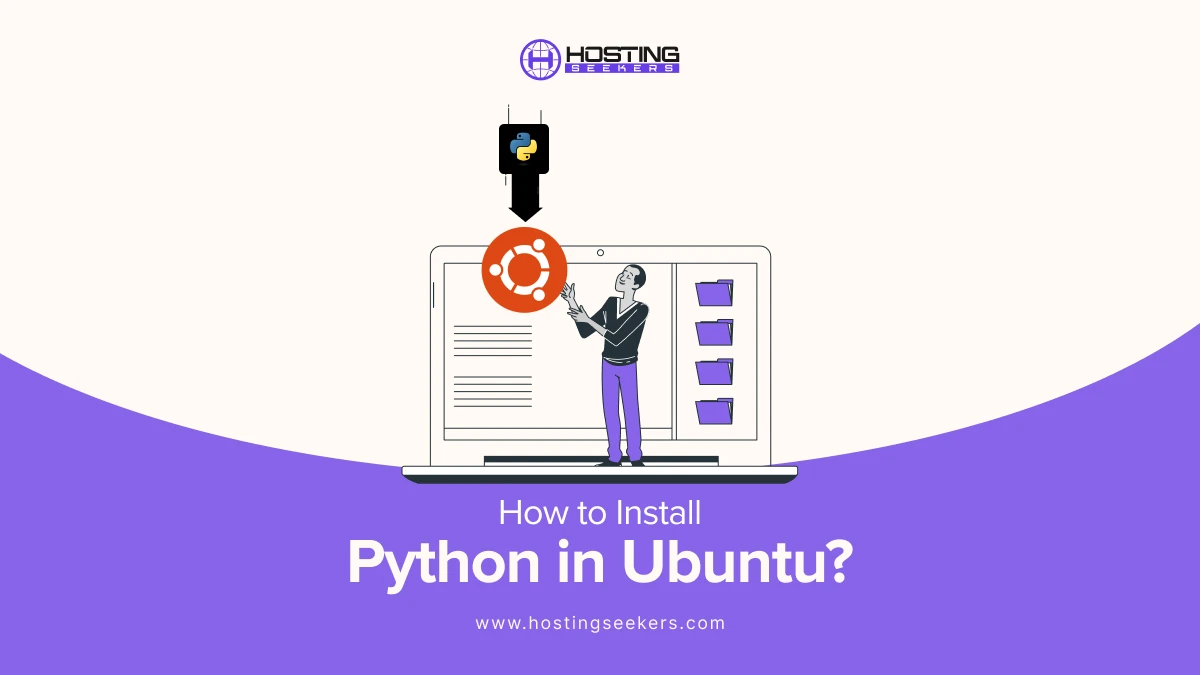
Introduction
Unlike other systems you cannot find Python installed on Ubuntu. This blog will help you to install python in ubuntu. Let’s get started.
Reasons to Install Python in Ubuntu
1. System Management
Python is integral to many system tools and scripts on Ubuntu. Having the right version ensures compatibility and smooth functioning of the OS.
2. Software Development
Python is a widely used language for developing software applications, especially for back-end services, APIs, and desktop applications.
3. Web Development
Frameworks like Django and Flask enable building scalable and efficient web applications.
4. Data Analysis and Machine Learning
Python is popular for data analysis, data visualization, and machine learning, with libraries like pandas, NumPy, Matplotlib, and TensorFlow.
5. Automation and Scripting
Python simplifies repetitive task automation, such as managing files, configuring servers, or writing cron jobs.
6. Custom Development Environments
Developers often install specific Python versions or environments for projects using tools like venv or pyenv.
7. Cross-Platform Support
Python’s compatibility across platforms makes it easier to develop and test software on Ubuntu and deploy it on other systems.
8. Extensive Libraries and Frameworks
Python has a rich ecosystem of libraries and tools for tasks like web scraping, database management, and more.
9. Community Support
Python has a vast and active community, providing support, documentation, and resources for beginners and experts.
10. Ease of Use and Versatility
Python’s simplicity and versatility make it a great choice for both scripting and building complex applications.
How to Install Python in Ubuntu?
Prerequisites
Before getting started, ensure the following:
- You have sudo privileges on your Ubuntu system.
- Your system is connected to the internet for package downloads.
- Update the package index by running:
sudo apt update
Method 1: Install Python Using APT (Default Method)
Ubuntu’s package manager, APT, makes it simple to install Python directly from the official repositories.
Steps:
1. Check for Existing Python Installation:
python3 –version
If Python is already installed, this command will return the version number.
2. Install Python: Run the following command to install Python:
sudo apt install python3
3. Verify the Installation:
python3 –version
You should see the installed Python version.
Method 2: Install Python Using Source Code
For those needing the latest version or a custom installation, installing Python from source is a great option.
Steps:
1. Install Required Dependencies:
sudo apt install -y build-essential libssl-dev libffi-dev python3-dev
2. Download Python Source Code: Visit the official Python website to get the latest version. Alternatively, use:
wget https://www.python.org/ftp/python//Python-.tgz
Replace with the desired Python version number.
3. Extract the Downloaded File:
tar -xvzf Python-.tgz
cd Python-
4. Compile and Install:
./configure
make
sudo make install
5. Verify the Installation:
python3 –version
Method 3: Install Python Using Pyenv
Pyenv is a popular tool for managing multiple Python versions on a single system.
Steps:
1. Install Pyenv:
curl https://pyenv.run | bash
Update Environment Variables: Add the following lines to your .bashrc or .zshrc:
export PATH=”~/.pyenv/bin:$PATH”
eval “$(pyenv init –path)”
eval “$(pyenv virtualenv-init -)”
Apply changes:
source ~/.bashrc
3. Install Python:
pyenv install
pyenv global
Replace with the desired Python version.
4. Verify the Installation:
python –version
How to Run Python in Ubuntu
Once Python is installed, running it is straightforward:
- Open the terminal.
- Type python3 and press Enter.
- The Python interactive shell will open, and you can start coding immediately.
To exit the Python shell, type:
exit()
Troubleshooting Common Issues
1. Python Installation Error:
Ensure you have administrative privileges.
Verify your internet connection.
2. System Path Configuration:
If Python isn’t recognized, add it to your system’s PATH:
export PATH=”/usr/local/bin:$PATH”
3. Verify Python Version:
Run:
python3 –version
Summing Up
Installing Python in Ubuntu is straightforward, whether you prefer using APT, compiling from source, or leveraging Pyenv. Once installed, you can start building Python programs, setting up development environments, or exploring automation tasks. Follow the method that best suits your requirements and enjoy coding in Python!
Frequently Asked Questions
Q 1. How do I install Python?
Ans. Download it from python.org and follow the installation instructions for your OS.
Q 2. How to run a Python file in terminal?
Ans.Use python filename.py or python3 filename.py in the terminal.
Q 3. Does Ubuntu have Python installed?
Ans.Yes, Python is pre-installed on most Ubuntu systems.
Q 4. How to code Python?
Ans. Write Python code in a text editor or IDE (e.g., VS Code, PyCharm) and save it with a .py extension.
Q 5. How to check Python version?
Ans. Run
python –version or python3 –version in the terminal.
Q 6. How to get pip in Python?
Ans. Install it with python -m ensurepip or check if it’s included with your Python installation.
Q 7. How to run pip install?
Ans. Use pip install package-name or python -m pip install package-name.
Q 8. How to run sudo command?
Ans. Prepend sudo to your command, e.g., sudo apt update, and enter your password when prompted.
