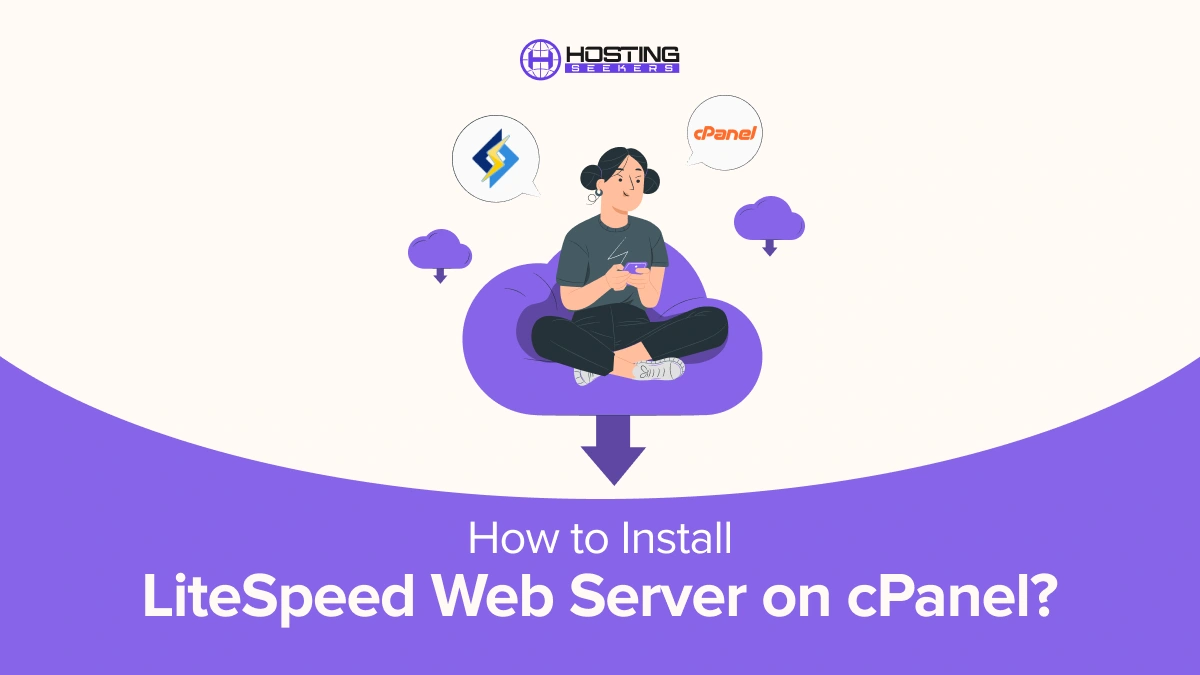
Introduction
If you are seeking to improve performance, speed, and enhanced resource utilization. LiteSpeed web server is the best server that allows you to easily improve your performance. In this blog, we will walk you through the steps to install LiteSpeed on your cPanel Server.
What is LiteSpeed Web server?
LiteSpeed Web server is the popular and top performing web server from LiteSpeed technologies. It is utilized to replace Apache server without needing to change any other programs or operating system details.
Also, it has robust integration capabilities that can be integrated without breaking anything. As such, LiteSpeed web server can immediately replace a major bottleneck in your existing web hosting platform.
Why Choose LiteSpeed Web Server?
LiteSpeed is a high performance, scalable web server designed to replace Apache without changing the configuration or files. Here are some vital reasons why you need to consider it:
1. Enhanced Performance
LiteSpeed can manage thousands of concurrent connections with less resource usage, improving the overall website speed.
2. Compatibility
It supports Apache configuration, incorporating .htaccess files, mod-_rewrite and mod_Security.
3. Easy Integration
It seamlessly integrates with cPanel, making it an ideal choice for those already using cPanel/WHM.
How to Install LiteSpeed Web Server on cPanel?
Follow these steps to install the LiteSpeed Web Server on a cPanel/WHM server. Make sure you have root access to the server.
Prerequisites
1. cPanel/WHM: Installed on your server.
2. License: A LiteSpeed license (trial or paid) for your server’s IP address.
3. Root Access: You need root access to perform the installation.
Installation Steps
Step 1: Log in to WHM
1. Open your WHM dashboard by going to https://your-server-ip:2087.
2. Log in with your root credentials.
Step 2: Access the LiteSpeed Plugin in WHM
1. In the WHM sidebar, go to Plugins.
2. Look for LiteSpeed Web Server. If you don’t see it, you may need to install the plugin manually.
Step 3: Install LiteSpeed Plugin for WHM (if not installed)
If the LiteSpeed Web Server plugin is not available in WHM, you’ll need to install it manually.
1. Connect via SSH as the root user.
2. Run the following commands to install the LiteSpeed Web Server WHM plugin:
cd /usr/src
wget https://www.litespeedtech.com/packages/cpanel/lsws_whm_plugin_install.sh
sh lsws_whm_plugin_install.sh
3. Once installed, go back to WHM, and the LiteSpeed Web Server plugin should be visible.
Step 4: Install LiteSpeed Web Server
1. In WHM, go to Plugins > LiteSpeed Web Server.
2. Click Install LiteSpeed Web Server.
3. Choose your LiteSpeed license:
- Use Trial: LiteSpeed offers a 15-day free trial.
- Enter License Key: If you already have a license, paste it here.
4. Configure installation options:
- Admin Email: Enter your email to receive notifications from LiteSpeed.
- Password: Set an admin password for the LiteSpeed WebAdmin Console.
5. Click Next and complete the installation process.
Step 5: Switch from Apache to LiteSpeed
1. After installation, go back to the LiteSpeed Web Server section in WHM.
2. Click Switch to LiteSpeed. This replaces Apache as the web server.
Step 6: Verify LiteSpeed Status
To confirm LiteSpeed is running:
- Go to Plugins > LiteSpeed Web Server.
- Check the server status or restart LiteSpeed if necessary.
Step 7: Access LiteSpeed WebAdmin Console
To manage LiteSpeed configurations:
1. Go to https://your-server-ip:7080.
2. Log in with the Admin user and the password you set during installation.
Step 8: Configure LiteSpeed for Optimal Performance
1. In the WebAdmin Console, you can fine-tune settings like caching, security, and PHP settings.
2. If you want to enable LiteSpeed Cache, ensure the LiteSpeed Cache plugin is installed on your CMS (like WordPress) for improved performance.
Step 9: Monitor and Troubleshoot
- LiteSpeed’s error logs are accessible in /usr/local/lsws/logs/error.log.
- You can also manage logs and performance monitoring directly through the WebAdmin Console or WHM plugin.
Uninstall LiteSpeed
If you need to revert to Apache:
1. Go to Plugins > LiteSpeed Web Server in WHM.
2. Click Switch to Apache.
3. Uninstall LiteSpeed if necessary by removing the plugin via SSH:
/usr/local/lsws/admin/misc/uninstall.sh
LiteSpeed Web Server should now be fully installed and configured on your cPanel server.
Conclusion
Installing LiteSpeed on cPanel is a straightforward process that can bring significant performance enhancements to your websites. With its superior speed, features, enhanced security, and compatibility with Apache configurations, LiteSpeed is an excellent choice for web hosting environments looking to improve load times and manage, handle high traffic volumes.
Frequently Asked Questions
Q 1. Is LiteSpeed a web server?
Ans. Yes, LiteSpeed is a web server.
Q 2. Is LiteSpeed Web Server worth it?
Ans.Yes, it is worth it for its speed, security, and efficiency, especially for high-traffic websites.
Q 3. Is LiteSpeed better than Nginx?
Ans. It depends on the use case. LiteSpeed offers better performance with dynamic content, while Nginx excels in static content and reverse proxy.
Q 4. What type of server is LiteSpeed?
Ans. LiteSpeed is a high-performance HTTP server.
Q 5. Is LiteSpeed faster than Apache?
Ans. Yes, LiteSpeed is generally faster than Apache due to its event-driven architecture.
Q 6. How to check the Linux version?
Ans. To check Linux Version, you can use the following command, Use `cat /etc/os-release` or `lsb_release -a` in the terminal.
