
WHM, also known as Web Host Manager and cPanel, are top-notch tools that simplify server and website management. They provide a user-friendly interface for tasks that mostly require extensive technical knowledge.
Also, WHM offers administrative control over the server, while cPanel provides a straightforward interface for website owners to manage their sites. Alma Linux, a robust and community-driven replacement for CentOS, is a famous choice for hosting environments due to its stability and reliability. Therefore, if you install WHM/cPanel on Alma Linux, it enables efficient management of web hosting services, enabling it to manage and handle tasks like email setup, domain management, and security configurations.
Why Install WHM/cPanel on AlmaLinux?
User-Friendly Interface: Websites are vulnerable to data loss due to accidental deletions, server crashes, hardware failures, or software issues. Having a backup ensures that you can quickly restore your website to its previous state. Moreover, Cyberattacks, including malware and ransomware attack, can corrupt or delete your website data.
Efficient Server Management: WHM provides comprehensive server management tools, allowing administrators to easily configure server settings, manage user accounts, and monitor server performance.
Robust Feature Set: With cPanel, users can effortlessly manage their websites, email accounts, databases, and DNS settings from a single dashboard.
Security: WHM/cPanel includes various security features, such as firewall management, SSL certificate installation, and malware scanning, to ensure the protection of your server and websites.
Automated Updates and Backups: WHM/cPanel can be configured to perform automatic updates and backups, ensuring your server and data are always up-to-date and secure.
Steps to Install cPanel & WHM on Almalinux
Step 1: Update AlmaLinux
Use this command to update the server before installing cPanel
# Yum update –y
Step 2: Disable OS Firewall
# iptables-save > ~/firewall.rules
# systemctl stop firewalld.service
# systemctl disable firewalld.service
Step 3: Disable SELinux
# vi /etc/selinux/config
To be able to insert codes inside the file, pres I button and C=change SELINUX=enforcing to SELINUX=disabled
Step 4: Add Hostname
hostnamectl set-hostname myeserver.xyz.com
Disabling Network Manager Service
Systemctl stop NetworkManager
Step 5: Installing cPanel With Trial License On AlmaLinux
You can use this code to install WHM / cPanel. The cPanel installation process will take some minutes according to your network speed and the value of your resources.
# cd /home && curl -o latest -L https://securedownloads.cpanel.net/latest && sh latest
Based on the resources of your server, the installation may take about an hour to 30 min to 1 hours
Step 6: Enabling Network Manager Service
# Systemctl start NetworkManager
Note: It is not essential to reboot the server, but you can still restart all installed services through the below command.
# reboot
Step 7: Activate Free 15 Days Trial WHM / cPanel License
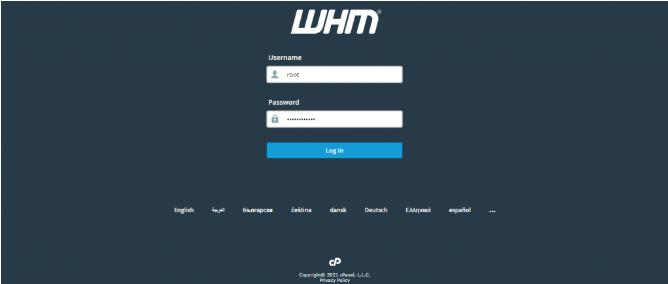
Read cPanel terms and agree to all if you wish!
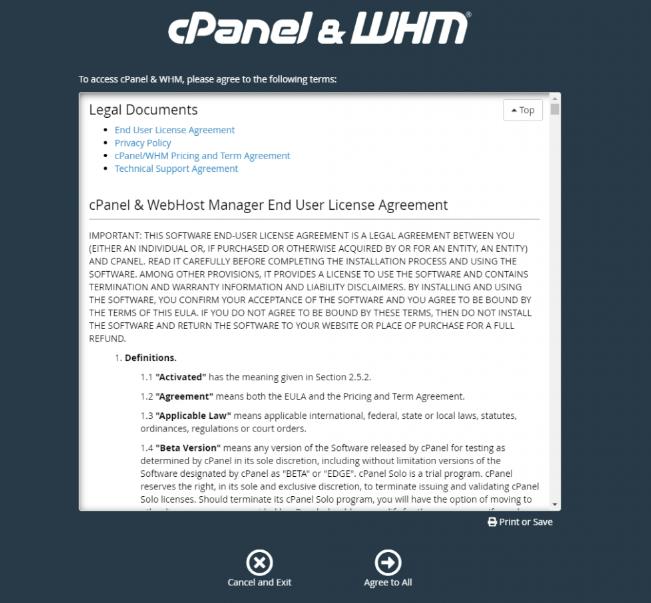
As you can see, it asks to login into your cPanel Store account, which we will create now, so choose login to continue.
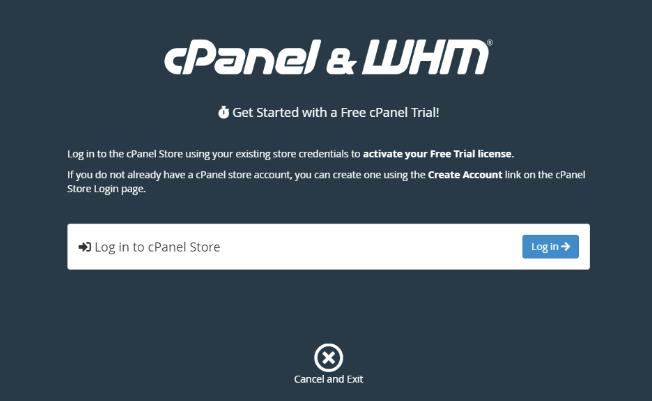
In this step, there are 2 options that we can choose from. To login to your cPanel Store account if you have, or to sign up for it.
Click create an account if you don’t have one.
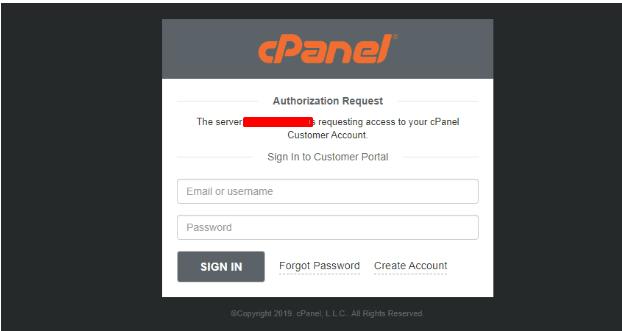
Enter your email address, agree to cPanel terms of use, and click to create an account.
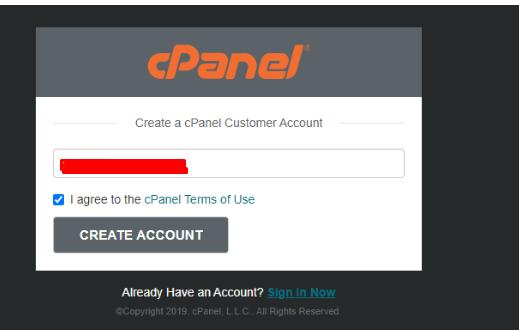
Now, you will receive an email to set a password for your cPanel customer account.
Consider that if you are logged in to your email in the same browser that you are configuring the WHM and creating the account, you will be asked to allow access to the IP of your server to be connected to the email address you entered.
To do so, choose to allow access.
Note: Otherwise, if you are not logged in to your email in the same browser, you should click on the link you will receive to set a password for your account. Then you can go one step back and try to log in.
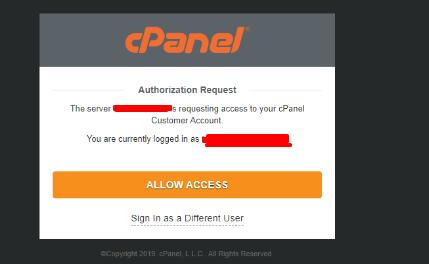
In this step, you will receive a code that you should enter.
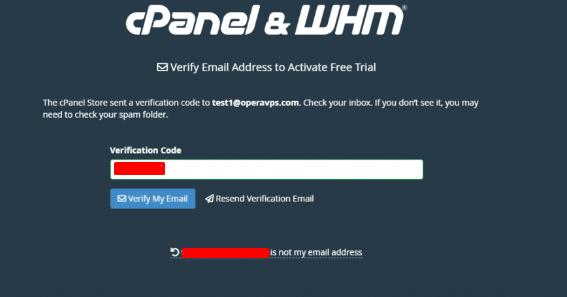
This page shows that your trial license activation was successful. So you can continue to the server setup section.
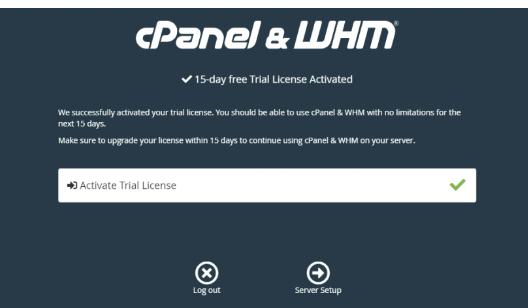
And congratulations, you are finished installing the cPanel WHM and creating the free trial license.
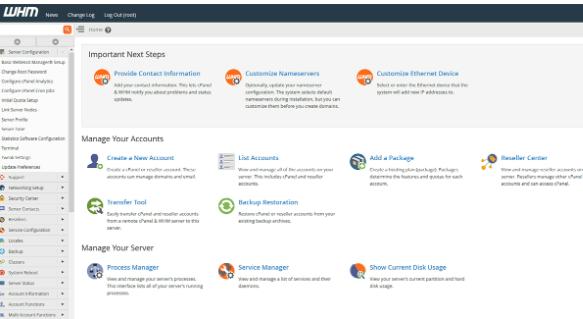
Wrapping UP
By following the above-mentioned steps you can easily install WHM/cPanel on AlmaLinux, providing a powerful and user-friendly platform for managing your server and hosting websites. Regularly update your system and cPanel to ensure you have the latest and advanced features and security patches. For further customization and management, refer to the official cPanel documentation and community forums.
Frequently Asked Questions
Q 1: Why should I choose AlmaLinux for my server?
Ans: AlmaLinux is a community-driven, stable, and reliable operating system designed to be a one-to-one binary-compatible fork of Red Hat Enterprise Linux (RHEL). It is a good choice for web hosting due to its stability, security, and regular updates.
Q 2: Is cPanel compatible with AlmaLinux 9?
Ans: Yes, cPanel is compatible with AlmaLinux 9. As AlmaLinux aims to be a binary-compatible fork of Red Hat Enterprise Linux (RHEL), cPanel, which is compatible with RHEL, should work seamlessly on AlmaLinux 9 as well. Always ensure to check the official cPanel documentation for any specific compatibility notes or updates.
Q 3: How to install WHM on a Linux server?
Ans: The installation process for WHM (Webhost Manager) involves installing cPanel first, as WHM is part of the cPanel suite. You can enable the installation steps provided in the previous response for installing cPanel on your Linux server. Once cPanel is installed, WHM will be accessible at https://your-server-ip:2087 using the root credentials.
Q 4: How do I add cPanel to WHM?
Ans: Once you install WHM/cPanel, cPanel accounts are automatically created within WHM. Each cPanel account corresponds to a website or hosting account. You can add, manage, and customize cPanel accounts through the WHM interface.
Q 5: How do I connect to WHM?
Ans: You can connect to WHM (WebHost Manager) using a web browser. You can access your web browser and navigate to https://your-server-ip:2087. Replace your server IP.
