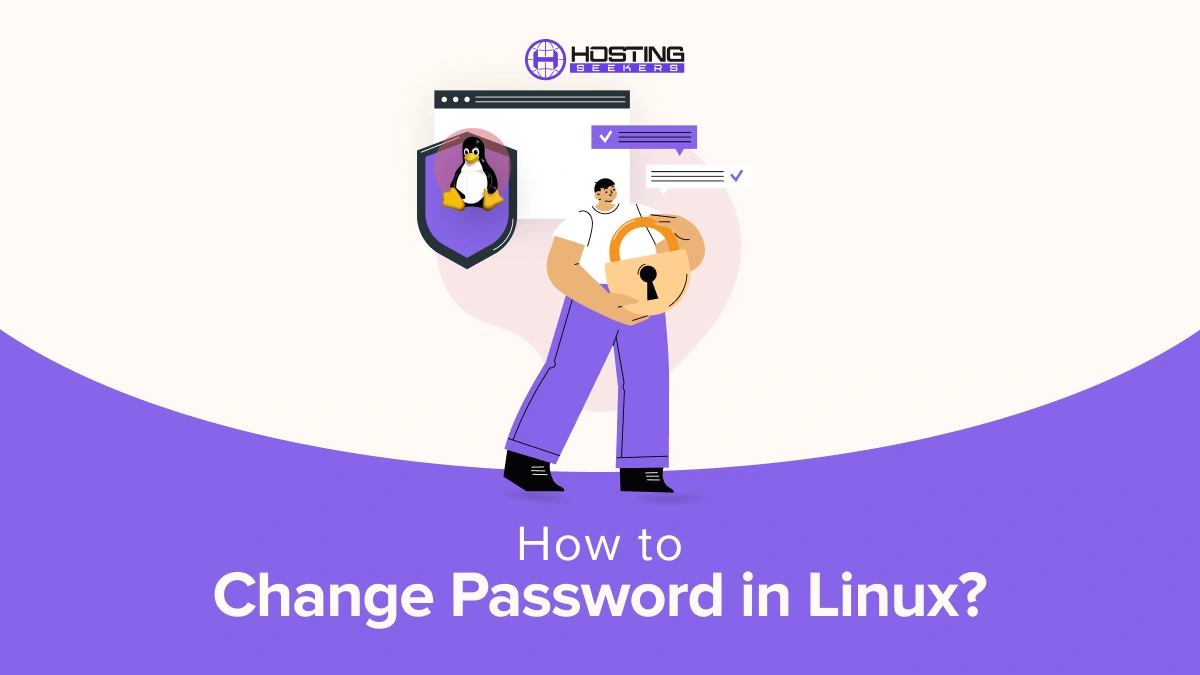
Changing a password in Linux can add an extra layer of security as it can prevent cyber-attacks and threats, whether you are new to Linux operating systems or familiar with Linux. This guide will explore the step-by-step process of how to change passwords in Linux. Let’s get started..
What is Linux?
Linux is an open-source operating system that users can quickly adapt. It is one of the most popular platforms that follow Unix standards for compatibility with computers and mobile phones.
Also, Linux has modular features, enabling users to select which components to install and configure depending on their specific requirements. This makes it a highly flexible and tailored elementary OS that can be easily personalized to meet the requirements of individual organizations or users.
Why Change Linux Password?
No matter what operating system you are using, password security is vital. Cybercriminals and hackers are aware that a weak password can easily allow them to enter your system and access private data and sensitive files.
Therefore, users of any devices or systems should make sure that they are resetting and using robust passwords that are difficult for hackers to crack.
Also, you are using the same password for all your accounts, and in case one gets infected by a malicious attack, all the others will be impacted. So, you need to make sure that you have unique passwords for different accounts. For instance, you should avoid using the same password for your personal and official work.
When Should You Consider Changing Your Linux Password?
1. Security Breach
If you have been impacted by or are aware of a security breach, you need to update your password. When an organization informs you that they have experienced a data breach, it is safe to consider that your password is not safe and update it as early as possible. Additionally, if you’re using SELinux, ensure that your security policies are up to date and review any access controls. SELinux can help mitigate risks, but it’s crucial to remain proactive in securing your systems and data after a breach.
2. Unauthorized Access
If you doubt or suspect that someone has tried to access your data or if you receive an email that an unauthorized user has logged into one of your accounts on a new device, change your password immediately. Don’t wait until there is clear evidence that you have been hacked.
3. Malware or Phishing Software
A malicious virus can damage your system and put the whole network at risk. Therefore, if you discover such software after a scan, reset the Linux user password from a different device instead of the one where the virus was found.
4. Shared Access
Most people share login credentials for various platforms. If you share your lodging information with someone with whom you are no longer in touch, change your passwords as often as possible.
How to Set a Password on Linux?
Any individual or user can reset Linux user password at his convenience. It is good to change your password frequently and not to reuse or rotate passwords. Follow the below steps to change password in linux.
-
- Open/ Access a terminal.
- Type in the passwd command to start the password change process. Passwd may look like a spelling error, but its password reset command in Linux that allows you to work with password on the terminal
$ passwd
- Enter your current password and press Enter.
- Enter your new password, press Enter. Then type it in again to ensure that’s correction. You need to remember that Linux with not echo the password on the screen, also it will not highly any asterisk predicting password length.
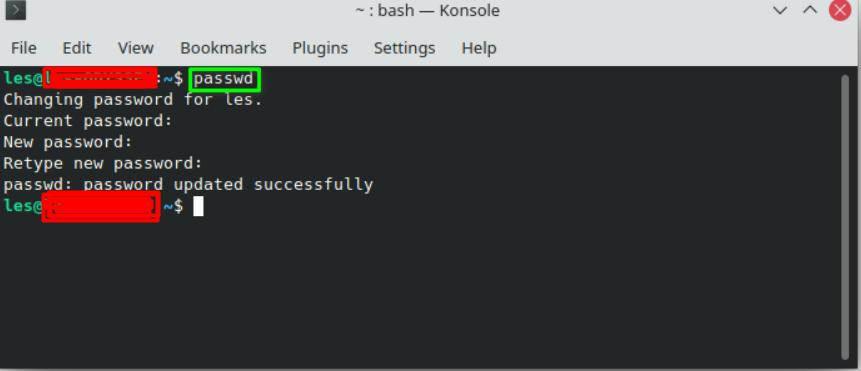
Summing Up
Changing and resetting your Linux Password is the panacea. So, whether you are starting new with Linux or are familiar with the operating system, always consider changing your password, as it is always better to take precautions than regret it later. For added security, consider using an identity theft protection service alongside regular password updates. These services can help monitor your personal information and alert you to potential threats before they escalate. By following the above-mentioned steps, you can easily change your password in Linux.
Frequently Asked Questions
Q1: Which command is used to change Password in Linux?
Ans: To change passwords in Linux, use the passwd command. Enter the current password and then reset to a new one.
Q2: How to change the root password in Linux?
Ans: In Ubuntu, Installing Kubernetes offline requires pre-downloading all necessary packages and dependencies. Here’s a general approach:
- Open Terminal.
- Type `sudo su` or `su -` to switch to root.
- Enter `passwd` and follow the prompts to set a new password.
Q3: How do I change my login username in Linux?
Ans: To change your login username in Linux:
- Open Terminal
- Use `sudo usermod -l new_username old_username`.
- (Optional) Change home directory: `sudo usermod -d /home/new_username -m new_username`.
- Log out and log back in with the new username.
