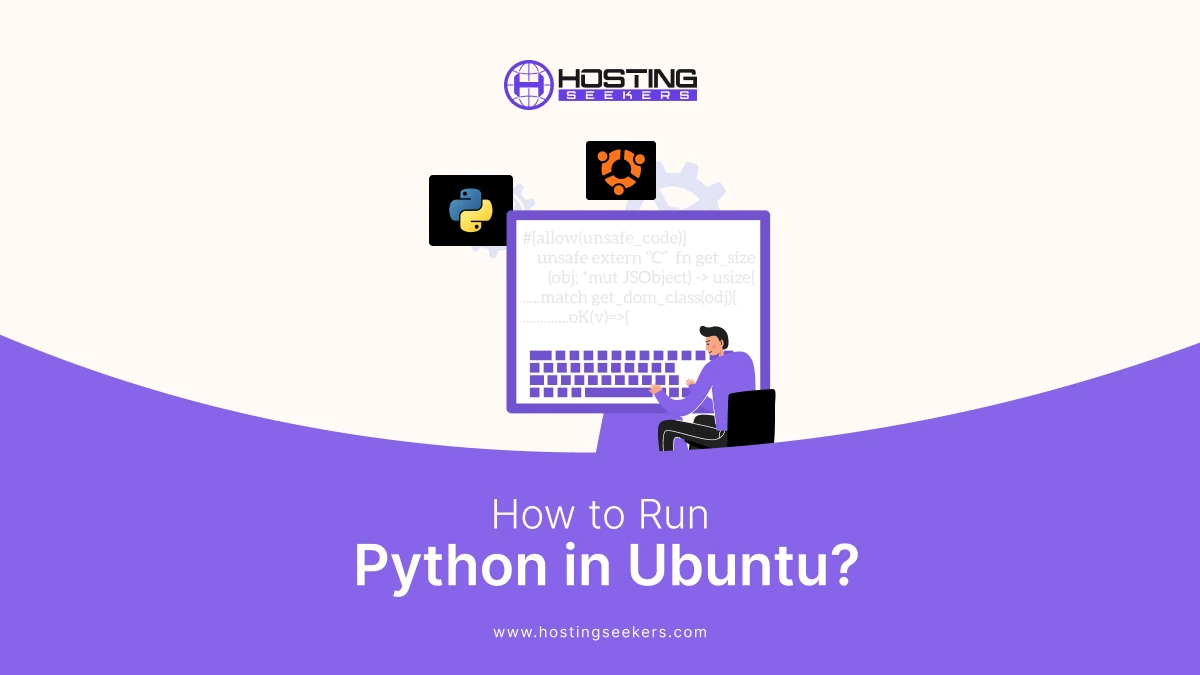
Python has emerged as one of the best programming languages for AI due to its readability, simplicity, and extensive libraries. If you are a developer or getting started with python and using Ubuntu. In this article we will explore vital steps on how to run python in ubuntu.
Benefits of Running Python in Ubuntu
Ubuntu is one of the most popular Linux distributions, known for its user-friendly interface, robust performance, and developer-friendly ecosystem. Python, being a versatile and widely used programming language, pairs exceptionally well with Ubuntu. Here are some of the key benefits of running Python in Ubuntu:
1. Pre-installed Python Environment
You can start working with Python immediately without the need for additional installations. Both Python 2 and Python 3 are typically included, although Python 3 is the default in modern versions.
2. Open-source Compatibility
Ubuntu, as an open-source operating system, complements Python’s open-source nature. Both are supported by vast communities, making it easier to integrate and use open-source tools, libraries, and frameworks.
3. Efficient Package Management
You can quickly install system dependencies using apt and Python-specific packages with pip, allowing smooth project setup and dependency management.
4. Developer-friendly Ecosystem
Ubuntu is a preferred OS for developers, offering tools like Git, Docker, and various IDEs. Python development on Ubuntu is enhanced by the availability of these tools, enabling you to build, test, and deploy applications efficiently.
5. Scripting and Automation
Python is widely used for scripting and automation tasks, and Ubuntu’s terminal-based environment complements this. From writing small scripts to automated tasks to building complex automation workflows, the combination of Python and Ubuntu is incredibly powerful.
6. Performance and Reliability
Ubuntu’s seamless architecture ensures optimal performance, which is crucial for Python developers working on resource-intensive projects like machine learning, data analysis, or web scraping.
7. Seamless Integration with Linux Tools
Python can easily interact with Linux tools and utilities. For example, you can write Python scripts to process files, monitor system performance, or manage network configurations directly on Ubuntu.
8. Community and Resources
Ubuntu and Python each have large and active communities. This makes it easier to find tutorials, forums, and troubleshooting resources when you encounter issues.
Prerequisites
Before you start running Python in Ubuntu, you need to ensure that a few prerequisites are met. Here is what you need:
1. Ubuntu Operating System
Ensure you have Ubuntu installed on your system. Python can run on most Ubuntu versions, but it’s recommended to use a supported version (e.g., 22.04 LTS or 20.04 LTS) for optimal compatibility.
2. Basic Terminal Knowledge
Familiarity with using the terminal is essential, as most Python-related tasks on Ubuntu are executed from the terminal. Knowing basic commands like cd, ls, sudo, and apt will be helpful.
3. Python Installed
Verify if Python is installed by running python3 –version in the terminal. If it’s not installed, you can easily set it up using Ubuntu’s package manager.
4. Code Editor
While not mandatory, a code editor or Integrated Development Environment (IDE) can significantly enhance your coding experience. Popular choices include VS Code, PyCharm, or even terminal-based editors like Vim and Nano.
5. Internet Connection
If you need to install additional packages or libraries using pip, ensure your system has a stable internet connection.
6. Root Access
Some installations or configurations may require administrative privileges. Make sure you have access to the sudo command.
Steps to Run Python in Ubuntu
To run python in ubuntu, you need to install python in ubuntu, after installation, follow these steps to run Python in Ubuntu effectively:
Step 1: Open the Terminal
To begin, open the terminal. You can do this by pressing Ctrl + Alt + T or searching for “Terminal” in the application menu.
Step 2: Check if it is installed
Confirm that Python is installed by checking its version. If Python is installed, it will display the version number (e.g., Python 3.10.6).
Step 3: Start Python Interactive Shell
To start the Python interactive shell, type the following command in the terminal; python or python 3 and press Enter.
You will see a Python prompt (>>>) where you can directly execute Python commands. For example:
To exit the interactive shell, type exit() or press Ctrl + D.
Step 4: Write Python Code in a File
Use a text editor to write your Python code. For example, create a file named hello.py:
Add the following code to the file: (in Nano, press Ctrl + O, then Ctrl + X).
Save and exit the editor.
Step 5: Run a Python Script
Run the Python script by using the python3 command followed by the file name:
python3 hello.py
This will execute the script and display the output: Hello, World!
Step 6: Install Additional Libraries
Many Python projects require additional libraries or frameworks. Use pip3 to install packages. For example, to install the requests library:
- import requests
- print(requests.version)
Step 7: Debug and Test Your Code
Use tools like Pd.B. for debugging or write test cases using the unittest framework to ensure your code works as expected.
Summing Up
Running Python in Ubuntu is straightforward and comes with numerous benefits, from pre-installed environments to seamless integration with open-source tools. By following the steps outlined above, you can set up, write, and execute Python scripts efficiently. With Ubuntu’s stability and Python’s versatility, this combination is perfect for beginners and professionals alike, whether for scripting, automation, or advanced development tasks.
Frequently Asked Question
Q1. How to run Python in the terminal on Ubuntu?
Ans. Type python in the terminal and press Enter (if Python 2 is installed).
Q 2. How to run Python3 in the terminal?
Ans. Type python3 in the terminal and press Enter.
Q 3. How do I run a terminal program in Ubuntu?
Ans. Type the program’s name (e.g., ls, vim, or gcc) and press Enter.
Q 4. How to run a file in Ubuntu terminal?
Ans. Navigate to the file’s directory using cd, then type ./filename (if it’s an executable) or use the appropriate command (e.g., python3 filename.py for Python files).
Q 5. How to run code on Ubuntu?
Ans. Open a terminal, navigate to the file’s directory, and use the relevant interpreter or compiler (e.g., python3, gcc, java).
