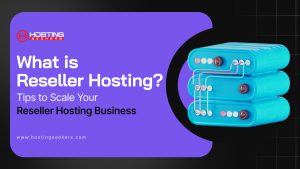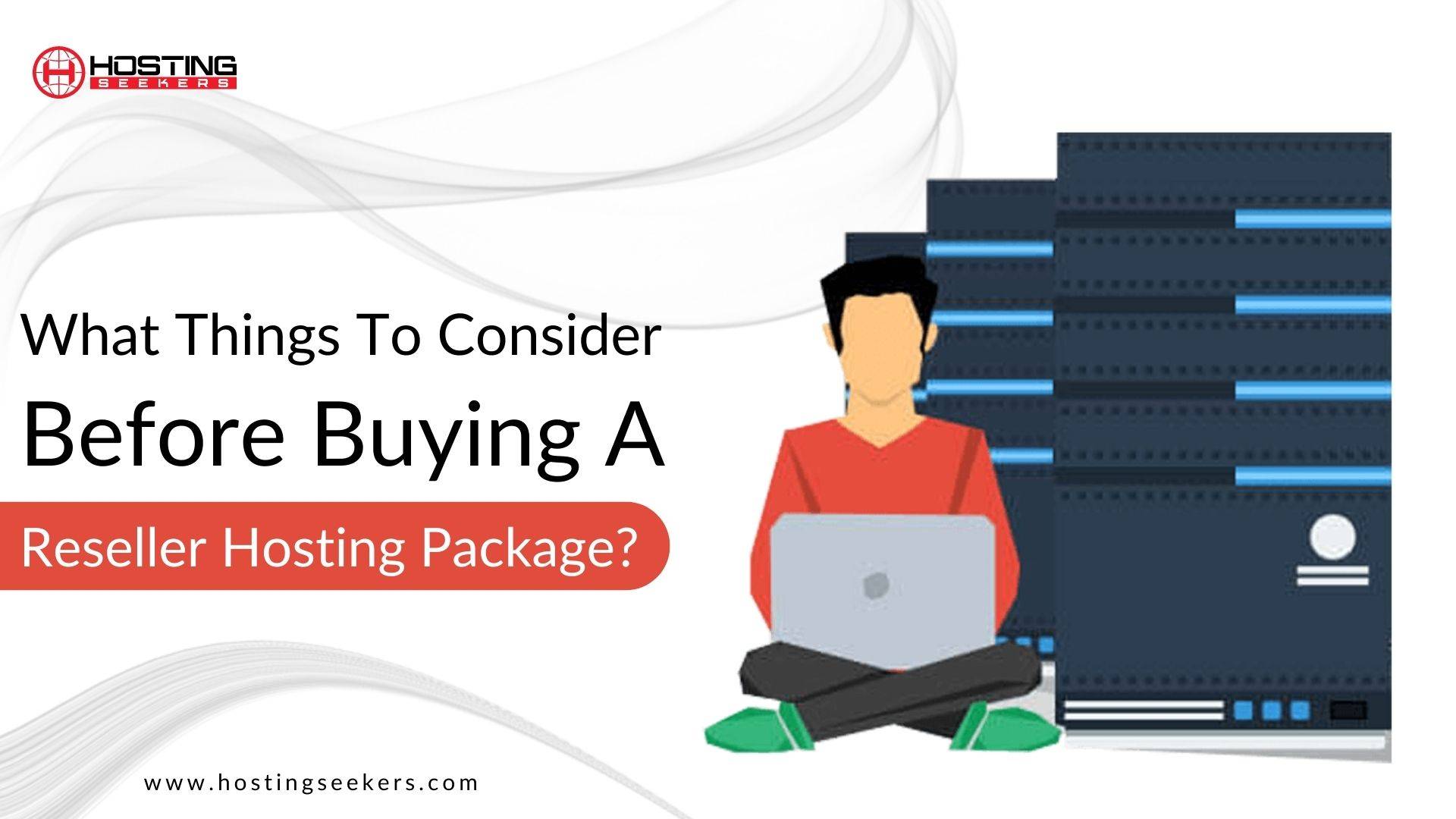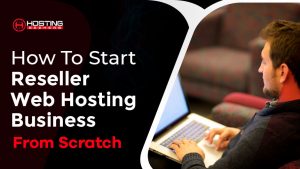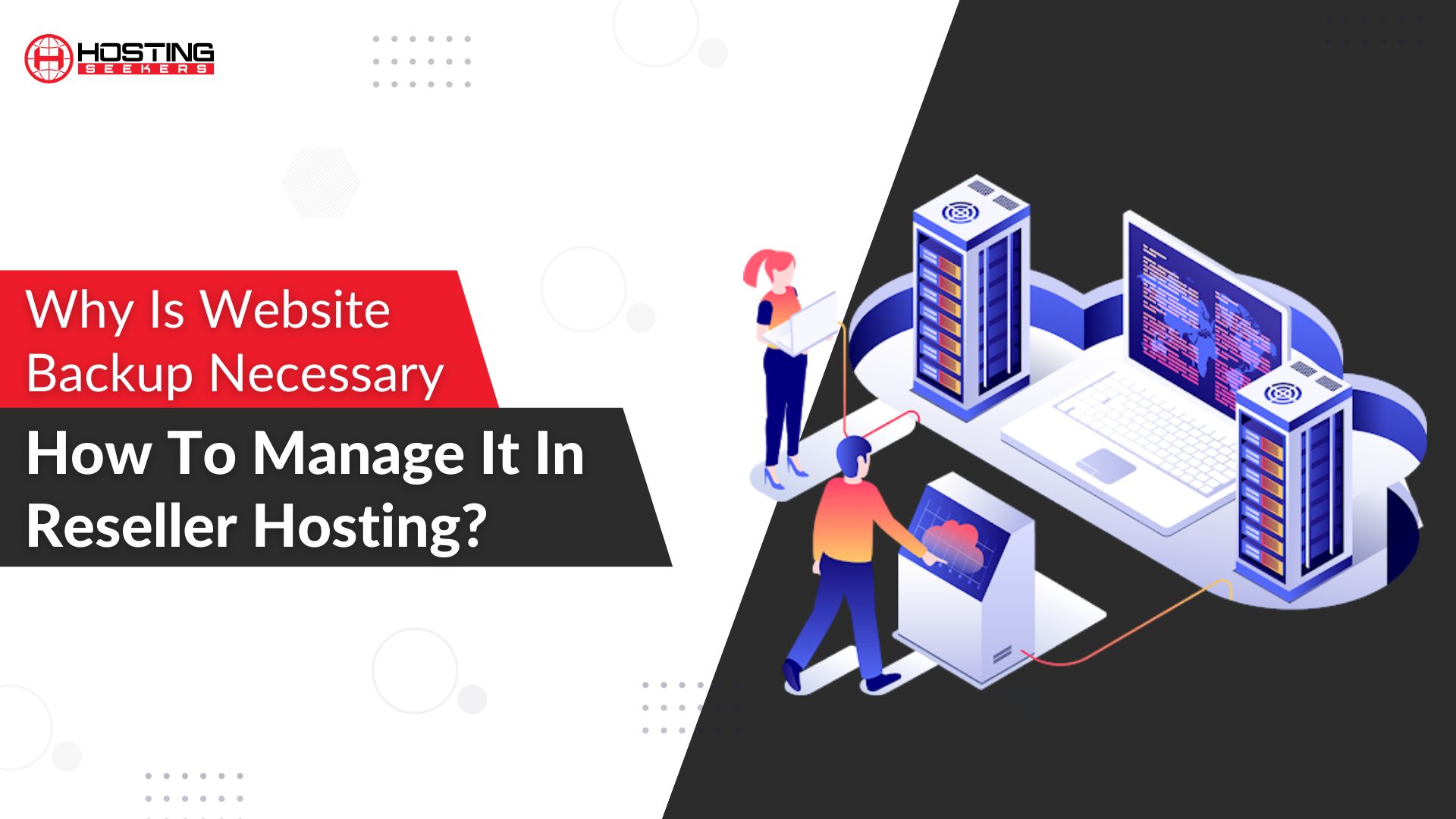
Why Is Website Backup Necessary & How To Manage It In Reseller Hosting?
Reseller Hosting Published on Date: September 5th 2022A website backup is a must–have to protect your site from disasters. Find out why & how to do it the right way with our best reseller hosting packages. Get the tips & tricks to make sure you have the best protection in case of emergencies.
Cyberattacks that result in data loss can be disastrous for a company. Cyberattacks and ransomware are not the only types of malicious software that can damage website data. Malware, phishing, and distributed denial of service assaults (DDoS) are some of the primary causes of system failure and data loss in today’s world.
Your best reseller hosting company is susceptible to the same kinds of dangers as other businesses of its kind. While antivirus and other cybersecurity products can be beneficial, they are not the sole answer to assist your company. Even with the most up-to-date security software, the majority of companies still face the possibility of having data stolen by hackers or other cybercriminals.
Because web hosts and reseller providers serve clients through their own efforts, data security and backups should be a priority for all web host resellers. When it comes to securing the websites of their customers by doing routine data backups, the burden and duty are significantly increased for this reason.
As a reseller, you might have had to make backups of your files in your reseller hosting account in order to get them back. After getting a good deal on a top reseller hosting package, many resellers have trouble backing up their own and their client’s data.
In this article, we’ll talk about how you, as a reseller, can manage the backups in your reseller hosting account. And also talk about why these backups are important and how to make, manage, and increase the number of backups you can have.
Why Are Backups Of Data Necessary?
When managing your website or even your clients, you should not disregard the threats that lurk on the web. There are a number of methods a virus or malignant entity can gain access to the website. For instance, it might be hacked as a result of improper script settings, a crash following an update, or the inadvertent deletion of a file, among other things.
Similar to backing up a computer, backing up a website can save you time and space. This makes data backups an absolute need, regardless of the many mitigations and cyber security measures available.
Backing up your data is simply making a copy of the files on your computer or device. There are several important reasons to keep a backup of your files and important business data, as explained in many of the threats listed above.
This is a task that all website owners must perform on a regular basis in order to back up their files. It prevents many problems in the long run and ensures the website’s/safety business’s in the event of a disaster.
Some customers may require more backup space than others when you manage their accounts as a reseller (secondary or child accounts). Even if all accounts share the available storage space, you may be able to allocate and adjust the hard drive space. For example, if you have 10GB of free space and your child account is taking up all of it, you will have very little space to back up other child accounts. You can prevent this by setting limits for each account. This enables you to protect other accounts.
How Do I Make A Backup?
To secure your cPanel account, follow the steps below:
- Navigate to cPanel and select Backup.
- Download the full website backup. Then, choose the downloaded zipped copy of the entire website that you can save to your computer. All files and website settings will be archived in the full backup.
- Choose Backup. It all starts with backing up all of your website’s files.
- Select the backup in the Downloadable Backups section and save it to your computer.
How Can I Determine The Status Of Backup Usage?
The first step is to determine how much space each child consumes in terms of backup usage. As a result, you can allocate how much space to each of them.
- Access your primary reseller account’s cPanel.
- Click the Backup Manager link in the Files section.
- Navigate to the Child Accounts tab.
- A list of child accounts will be displayed. To see how much disc space each account is using, navigate to the Current Backup Usage section.
How Do I Increase The Backup Limit?
With the steps outlined above, you can determine how much space each account consumes. If you want to increase the size of your backup, you can do so in a variety of ways. For example, if one account has more than 5 GB of storage space and the other has only 1 GB, you can increase the available space for the larger account. Here’s how:
- Click Backup Manager in the cPanel.
- Then select the Child Accounts option.
- Next to the child account, the current backup limit is displayed. Increase the backup limit by using the arrow keys or entering a new value.
- Please keep in mind that the total storage space allocated to all child accounts must not exceed the main account’s storage limit. To save the new backup restriction, click the Apply Backup Limits button. The process is complete when you see the green “Applied” message.
Keep Backups Of Reseller Host Accounts On A Regular Basis
First, decide if you should make a backup of your site before making any updates or other changes.
You can basically do 5 different kinds of backups with a host reseller account. I’ll tell you step-by-step.
Here’s how to get to the settings for your backup:
Login to cPanel, On the File tab, choose a backup to see what kinds of backups you can do.
- Full backup: Put all files, emails, and databases into a single file. This will need to be fixed by the team in charge of running the system.
- Partial Backup-Home Directory: Makes an archive of all the folders and files in your home directory. Includes email.
- Partial Backup-MySQL Database: Makes an archive file for the selected database.
- Partial Backup-Email Redirection: Makes an email redirection file that is saved in an archive.
- Incremental Backup—Email Filters: The email filter is used to make an archive file.
- Once the backup is chosen, click the blue button below it.
Backup Recovery
If you keep your backup in a secure location, you can use cPanel to restore it if necessary. Remember that you can restore your MySQL database backup and home directory if you have a backup. Here’s a step-by-step guide:
- Log in to your cPanel.
- Select Backup from the File menu. Select Restore Backup Directory to restore your home directory.
- Select the file from your computer by clicking Browse.
- Click the upload button.
- Click Restore MySQL Database Backup to restore the MySQL database.
- Select the file from your computer by clicking Browse.
- Click the upload button.
Endnote
We hope you now understand how to create and maintain backups for the best reseller web hosting accounts. If you have any more inquiries for us, please leave them in the section below.