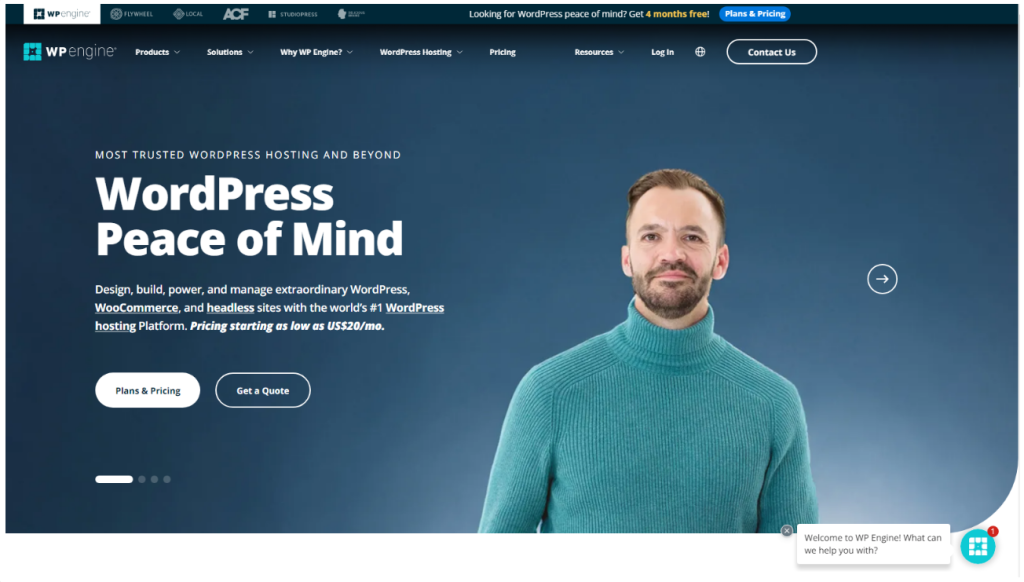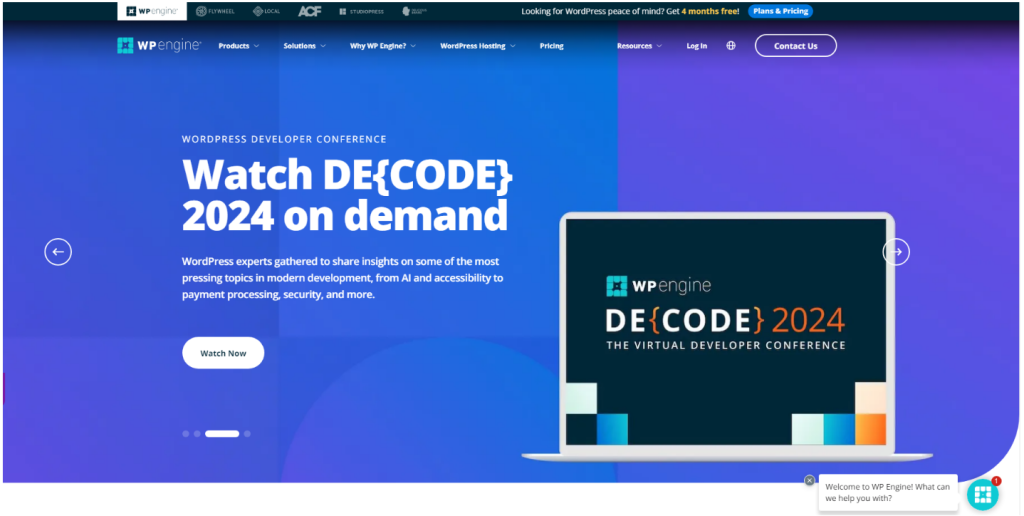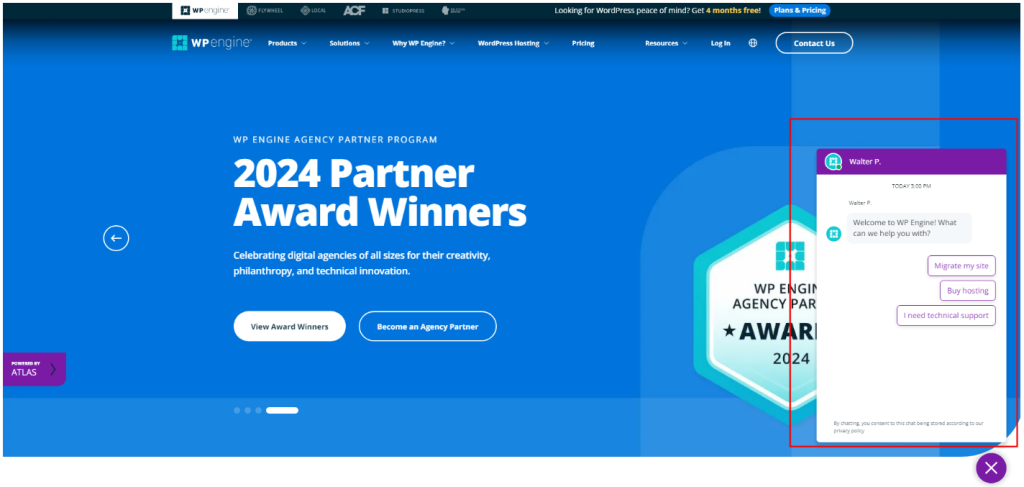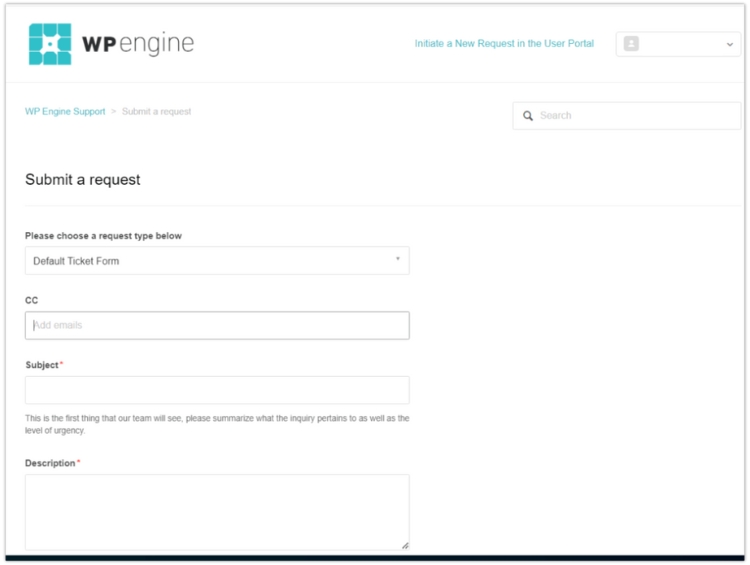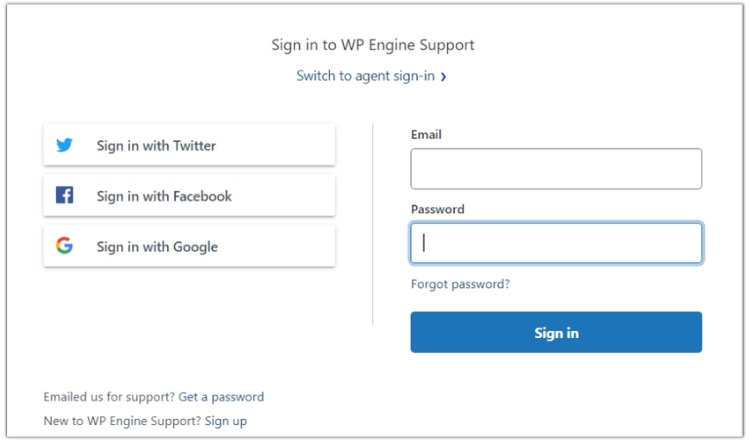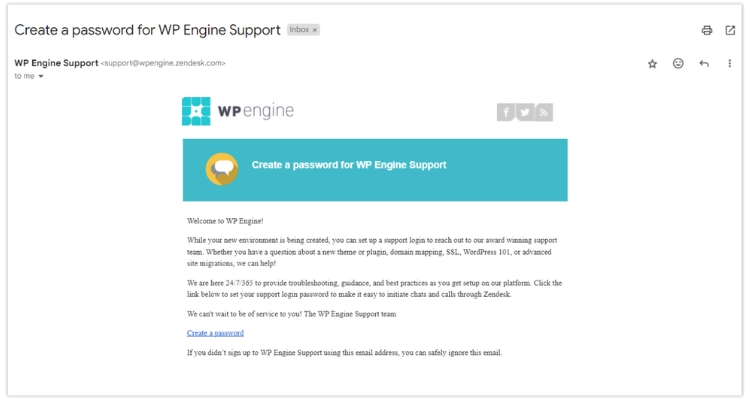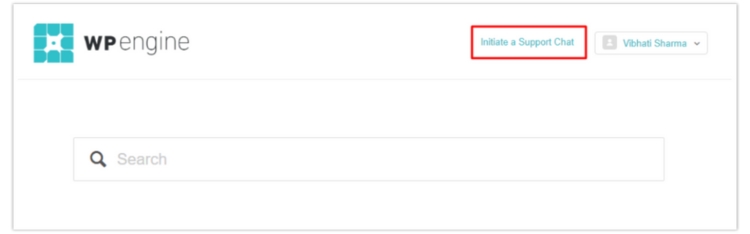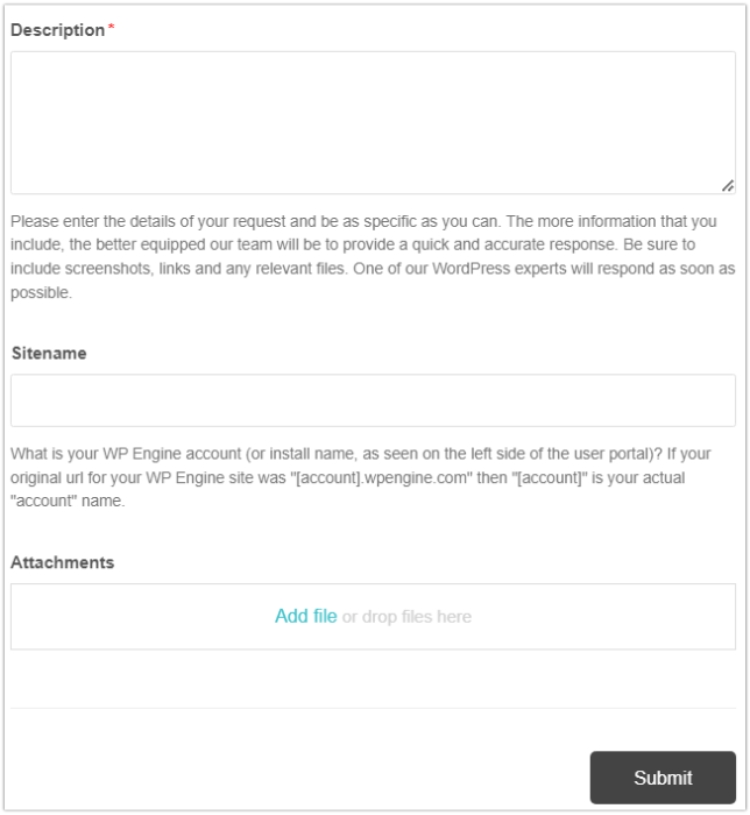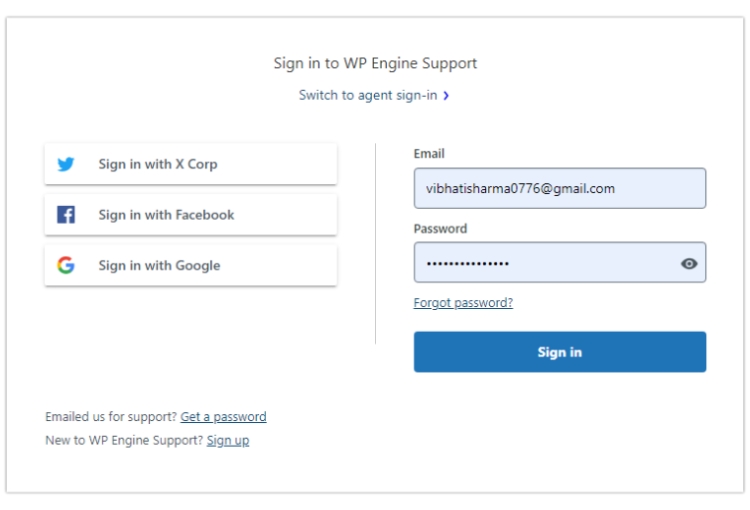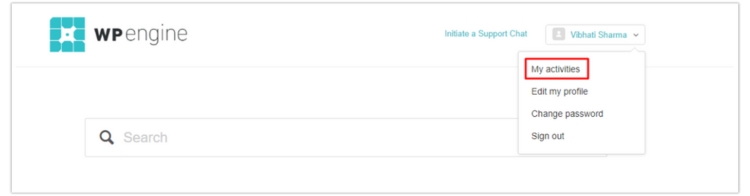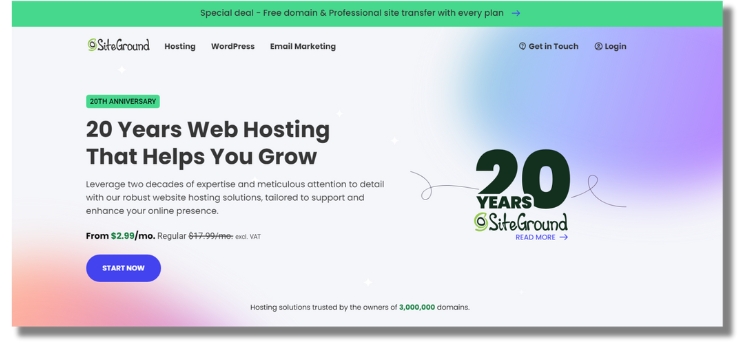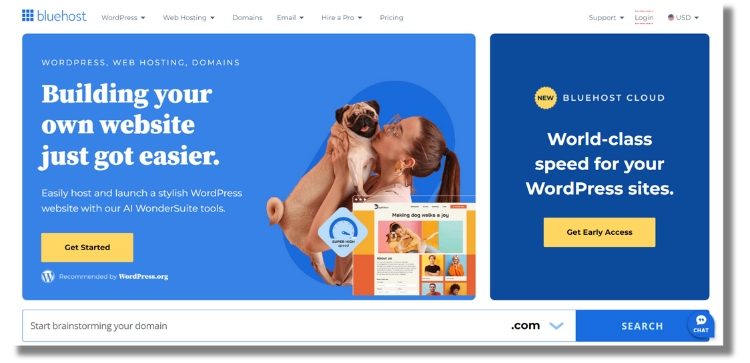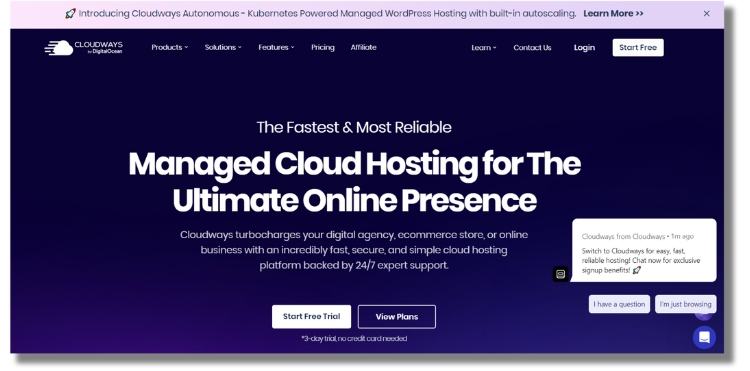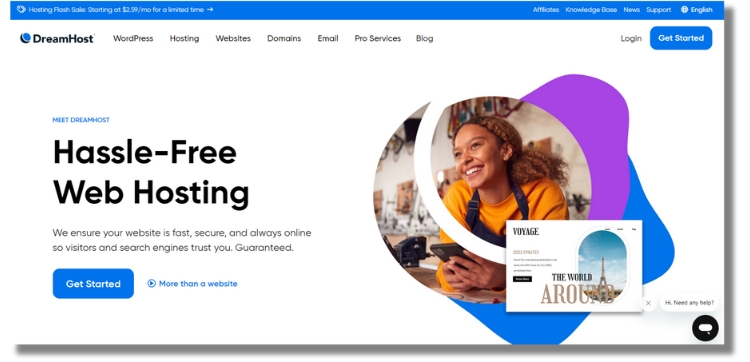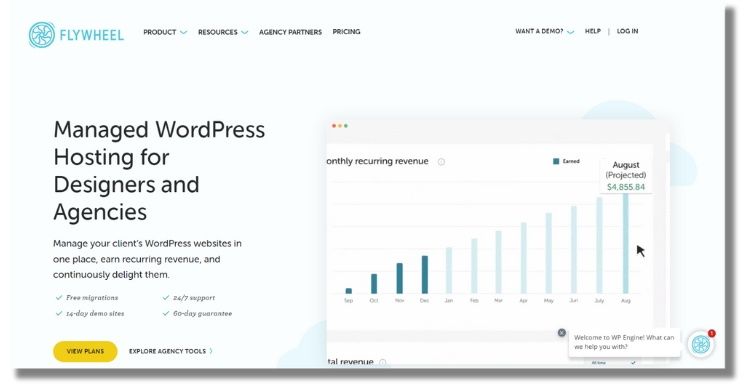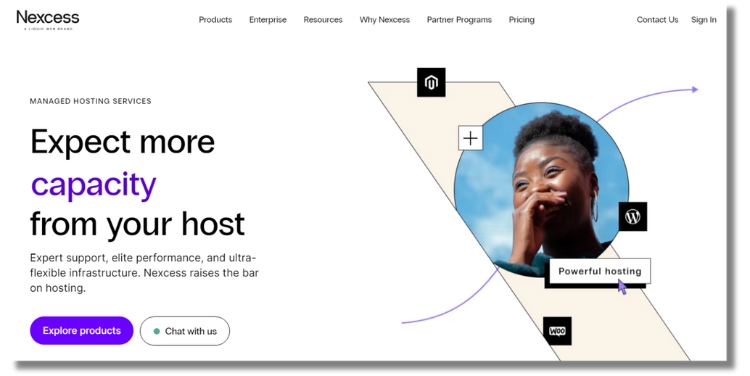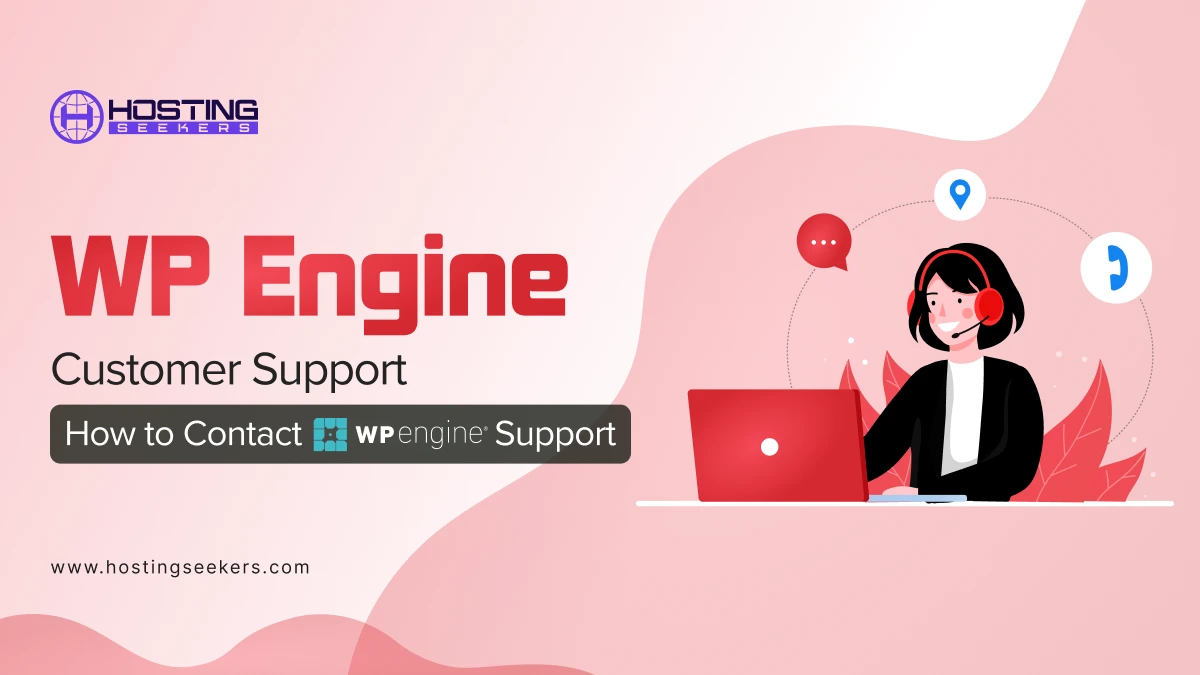
WP Engine Customer Support 2025 – How to Contact Them
IT Web Hosting Tips Published on Date: April 16th 2024About WP Engine
WP Engine is one of the leading WordPress hosting services. It provides a platform specifically designed and optimized for WordPress websites, offering users robust tools and features to enhance security, performance, and scalability.
WP Engine’s services include automated site migration, daily backups, advanced security features, and expert support from WordPress professionals.
Looking for support with your WP Engine hosting in 2025? Here’s the detailed guide that will help you contact WP engine support.
WP Engine Customer Support Contacts
| Address | 504 Lavaca Street, Suite 1000, Austin, TX 78701 |
| Website | https://wpengine.com/ |
| Email Support | [email protected]
[email protected] (Sales) [email protected] (Billing) |
| Live chat (ticket) support | Log into your account to create a ticket |
| Call center support (Phone) | +1-512-273-3906 (Sales Expert), +1-877-973-6446 (WordPress Expert) |
| Blog | https://wpengine.com/blog/ |
| Support Center | https://wpengine.com/support/ |
| Resource center | https://wpengine.com/resources/ |
| Solution Center | https://wpengine.com/solution-center/ |
| Partner Programs | https://wpengine.com/partners/ |
| Community | https://wpengine.com/builders/ (Builders Community)
https://wpengine.com/builders/headless (Developers Community) |
| Resources for startups and SMBs | https://wpengine.com/small-business/ |
| Newsletter | https://wpengine.com/newsroom/ |
| Glossary | https://wpengine.com/resources/the-wordpress-designers-glossary/ |
| Magazines | https://torquemag.io/ |
| PR | https://velocitize.com/type/video/ |
| Library | https://wpengine.com/library/ |
WP Engine Social Media Support Contacts
| https://www.facebook.com/wpengine/ | |
| https://www.instagram.com/wpengine/ | |
| https://twitter.com/wpengine | |
| https://www.linkedin.com/company/wpengine | |
| YouTube | https://www.youtube.com/wpengine |
WP Engine Legal Contacts
| Terms and conditions | https://wpengine.com/legal/terms-of-service/ |
| Service Level Agreement (SLA) | https://wpengine.com/legal/sla/ |
| Privacy Policy | https://wpengine.com/legal/privacy |
| Acceptable Use Policy (AUP) | https://wpengine.com/legal/aup |
| Data Privacy Addendum | https://wpengine.com/legal/dpa/ |
| Sub-Processor List | https://wpengine.com/legal/sub-processor-list/ |
| DMCA Notice Form | https://wpengine.com/legal/dmca-takedown-request/ |
Other Links
| Careers | https://wpengine.careers/ |
| Case Studies | https://wpengine.com/case-studies/ |
| Agency Partner Program | https://wpengine.com/agency-partner-program/ |
| WP Engine Reviews | https://wpengine.com/wpengine-reviews/ |
How do I contact the WP Engine?
To contact WP Engine, you can reach out to their customer support through various channels, including support tickets, live chat, phone support, and via email.
Before reaching out, make sure you have your account information ready, including your account name and any relevant details about the issue you’re experiencing. This will help the support team assist you more efficiently.
Contact WP Engine Live Chat (talk to a bot)
Newcomers to WP Engine may observe that the live chat support is operated by a robotic responder rather than a human representative and is providing only a limited set of information.
Steps to Take Advantage of the Live Chat Option
Step 1: Go to the WP Engine website.
Step 2: Click on the chat icon and start a live chat.
Contact WP Engine Customer Support Via Phone
You can easily contact the support team by calling the following number to get voice assistance:
| Purpose | Phone No |
| If you are looking for a Sales expert, | +1-512-273-3906 |
| If you are looking for a WordPress expert, | +1-877-973-6446 |
If none of their experts are available to take your call, the bot will request that you leave your name and number. Their experts will reach out to you in the meantime.
Resolve Some Common Customer Queries
| Query | Solution |
| To get an overview of your account | https://wpengine.com/support/my-account-overview/ |
| Manage users in the user portal | https://wpengine.com/support/users/ |
| Upgrade your plan in the user portal | https://wpengine.com/support/change-plan-user-portal/ |
| Add/delete WordPress installs within your account | https://wpengine.com/support/wordpress-installs/ |
If your concern is not on the list above, existing clients can send an email to [email protected] with their account name and query, and an expert will get back to you as soon as possible.
How Do I Create a WP Engine Support Ticket?
It is easy and simple to create a support ticket for WP Engine. In order to use the ticket option as a new user, you need to follow the below steps:
Steps to Create a WP Engine Support Ticket
1. To create an account, go to WP Engine Zendesk (https://wpengine.zendesk.com/auth/v2/login/signin) and click on the “New to WP Engine Support” button.
2. A link to set a new password for your WP Engine Support account will be emailed to your registered email address as soon as you fill out the required details on the signup form.
3. To initiate the ticket process, click the URL and enter a new password as soon as you receive the email.
4. Then, with the login ID and new password, sign into your support account.
5. To initiate a support ticket, click the “Initiate a Support Chat” button.
6. Type the issue that you have to address in detail and provide a screenshot as an attachment in order to make your problem sound real. In order to report your problem to the support staff, select the submit option at the end.
Following these steps will certainly make it easier for a new user to get in touch with the support team via the ticket support system. What happens if you want to find out how well your previously submitted tickets are progressing? To learn how to do it, read the following instructions:
Check the Past Activity of Your Support Tickets
Step 1: Enter the login credentials for your portal and visit your WP Engine support account.
Step 2: Click on My Activities under your profile section. All of the tickets’ status is easily accessible here.
Tutorials and Knowledge Base
WP Engine provides a number of guides via its knowledge base, webinars, blog, and community to assist users in resolving configuration problems, membership problems, platform information, and questions.
| Category | Resource |
| Setup A Site | https://wpengine.com/support/support-categories/setup/ |
| Accounts & Features | https://wpengine.com/support/support-categories/account/ |
| Platform Information | https://wpengine.com/support/support-categories/platform/ |
| WordPress Help | https://wpengine.com/support/support-categories/wordpress-help/ |
| Troubleshooting | https://wpengine.com/support/support-categories/troubleshoot/ |
They have made a page (https://wpengine.com/support/browse-all/) where you can access several issues and their corresponding solutions in case of any additional challenges.
Alternatives to WP Engine
1. SiteGround
Siteground is another alternative to WP Engine that offers managed services, including features like performance, a user-friendly interface, and robust client support.
2. Bluehost
Bluehost offers a range of comprehensive hosting solutions. It caters to all types of businesses and offers various website hosting options according to their preferences.
3. Cloudways
Cloudways is a versatile managed cloud hosting platform that has gained prominence for its flexibility, ease of use, and performance-driven features.
4. DreamHost
DreamHost is easy to implement on your website. Its emphasis on unlimited bandwidth and storage sets it apart.
5. Flywheel
Flywheel offers specialized hosting services for WordPress websites, as well as development and collaboration tools.
6. Nexcess Hosting
Nexcess is a managed hosting provider that delivers high performance. It offers a range of hosting services for specific platforms, such as WordPress, Magento, and WooCommerce.
Conclusion
WP Engine has continued to set a high standard for customer support in the web hosting industry. With a relentless focus on providing exceptional service and technical expertise, WP Engine has solidified its reputation as a trusted partner for businesses and developers alike.
Frequently Asked Questions
Q 1: Is WP Engine a shared hosting company?
Ans: No, WP Engine is not a shared hosting provider and does not offer services comparable to shared hosting packages.
Q 2: Is WP Engine worth your money?
Ans: Yes, it is a good choice and also worth the money, as it is the most excellent scalable upgrade choice, particularly if your company has outgrown the constraints of shared hosting services and shared VPS plans.
Q 3: Where are WP Engine servers located?
Ans: WP Engine uses Amazon Web Servers and Google Cloud Servers as its data centers. This allows you to choose between data centers in North America, Europe, and Asia/Pacific.
Q 4: Is WP Engine a hosting site?
Ans: WP Engine provides cheap shared hosting plans and advanced solutions that host on powerful servers.